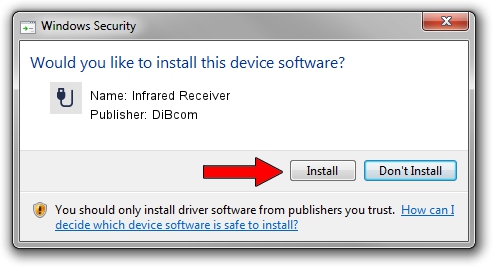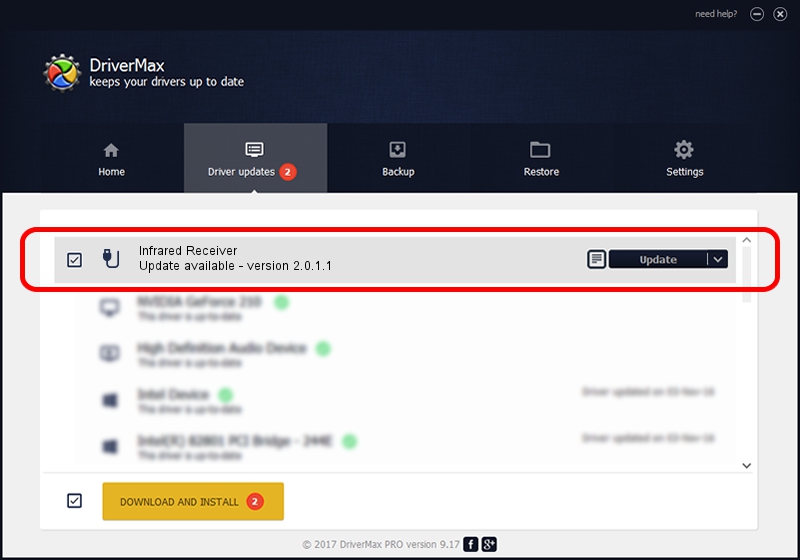Advertising seems to be blocked by your browser.
The ads help us provide this software and web site to you for free.
Please support our project by allowing our site to show ads.
Home /
Manufacturers /
DiBcom /
Infrared Receiver /
HID/VID_10B8&PID_1F94&FN_01 /
2.0.1.1 Jun 15, 2009
DiBcom Infrared Receiver driver download and installation
Infrared Receiver is a USB human interface device class hardware device. This Windows driver was developed by DiBcom. The hardware id of this driver is HID/VID_10B8&PID_1F94&FN_01.
1. DiBcom Infrared Receiver - install the driver manually
- You can download from the link below the driver setup file for the DiBcom Infrared Receiver driver. The archive contains version 2.0.1.1 released on 2009-06-15 of the driver.
- Run the driver installer file from a user account with administrative rights. If your User Access Control Service (UAC) is running please accept of the driver and run the setup with administrative rights.
- Go through the driver installation wizard, which will guide you; it should be quite easy to follow. The driver installation wizard will analyze your computer and will install the right driver.
- When the operation finishes shutdown and restart your computer in order to use the updated driver. It is as simple as that to install a Windows driver!
File size of the driver: 43281 bytes (42.27 KB)
This driver was rated with an average of 4.9 stars by 19773 users.
This driver will work for the following versions of Windows:
- This driver works on Windows 2000 32 bits
- This driver works on Windows Server 2003 32 bits
- This driver works on Windows XP 32 bits
- This driver works on Windows Vista 32 bits
- This driver works on Windows 7 32 bits
- This driver works on Windows 8 32 bits
- This driver works on Windows 8.1 32 bits
- This driver works on Windows 10 32 bits
- This driver works on Windows 11 32 bits
2. How to install DiBcom Infrared Receiver driver using DriverMax
The advantage of using DriverMax is that it will install the driver for you in the easiest possible way and it will keep each driver up to date. How easy can you install a driver with DriverMax? Let's see!
- Open DriverMax and press on the yellow button named ~SCAN FOR DRIVER UPDATES NOW~. Wait for DriverMax to scan and analyze each driver on your computer.
- Take a look at the list of available driver updates. Scroll the list down until you find the DiBcom Infrared Receiver driver. Click on Update.
- That's it, you installed your first driver!

Jul 7 2016 2:50AM / Written by Andreea Kartman for DriverMax
follow @DeeaKartman