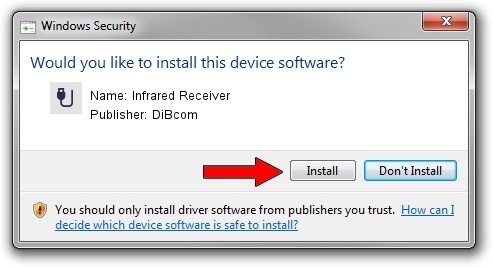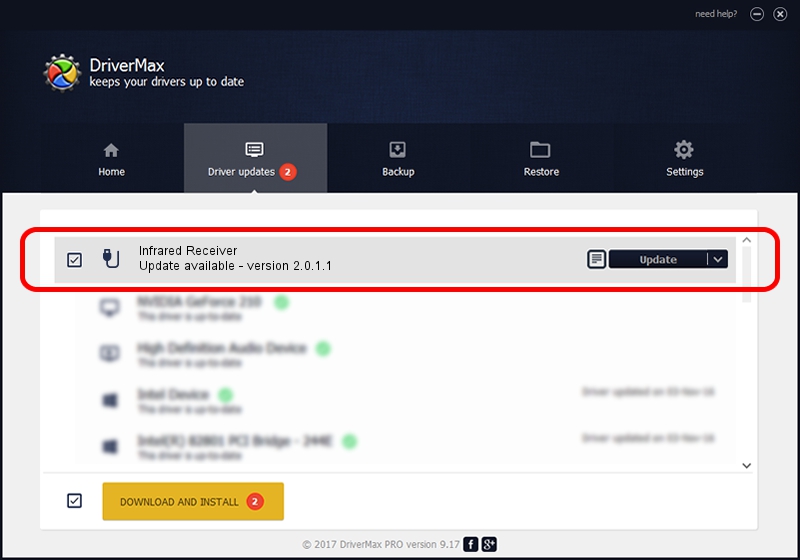Advertising seems to be blocked by your browser.
The ads help us provide this software and web site to you for free.
Please support our project by allowing our site to show ads.
Home /
Manufacturers /
DiBcom /
Infrared Receiver /
HID/VID_10B8&PID_1F04&FN_01 /
2.0.1.1 Jun 15, 2009
DiBcom Infrared Receiver driver download and installation
Infrared Receiver is a USB human interface device class device. The Windows version of this driver was developed by DiBcom. In order to make sure you are downloading the exact right driver the hardware id is HID/VID_10B8&PID_1F04&FN_01.
1. Manually install DiBcom Infrared Receiver driver
- Download the driver setup file for DiBcom Infrared Receiver driver from the link below. This is the download link for the driver version 2.0.1.1 dated 2009-06-15.
- Start the driver setup file from a Windows account with the highest privileges (rights). If your User Access Control Service (UAC) is enabled then you will have to accept of the driver and run the setup with administrative rights.
- Go through the driver installation wizard, which should be quite straightforward. The driver installation wizard will scan your PC for compatible devices and will install the driver.
- Restart your computer and enjoy the fresh driver, it is as simple as that.
Download size of the driver: 49619 bytes (48.46 KB)
This driver was rated with an average of 4.1 stars by 50910 users.
This driver is fully compatible with the following versions of Windows:
- This driver works on Windows 2000 64 bits
- This driver works on Windows Server 2003 64 bits
- This driver works on Windows XP 64 bits
- This driver works on Windows Vista 64 bits
- This driver works on Windows 7 64 bits
- This driver works on Windows 8 64 bits
- This driver works on Windows 8.1 64 bits
- This driver works on Windows 10 64 bits
- This driver works on Windows 11 64 bits
2. Using DriverMax to install DiBcom Infrared Receiver driver
The most important advantage of using DriverMax is that it will setup the driver for you in the easiest possible way and it will keep each driver up to date. How easy can you install a driver using DriverMax? Let's see!
- Start DriverMax and press on the yellow button named ~SCAN FOR DRIVER UPDATES NOW~. Wait for DriverMax to analyze each driver on your PC.
- Take a look at the list of detected driver updates. Search the list until you locate the DiBcom Infrared Receiver driver. Click the Update button.
- Enjoy using the updated driver! :)

Jul 29 2016 12:15PM / Written by Andreea Kartman for DriverMax
follow @DeeaKartman