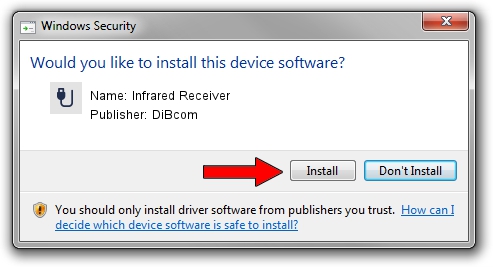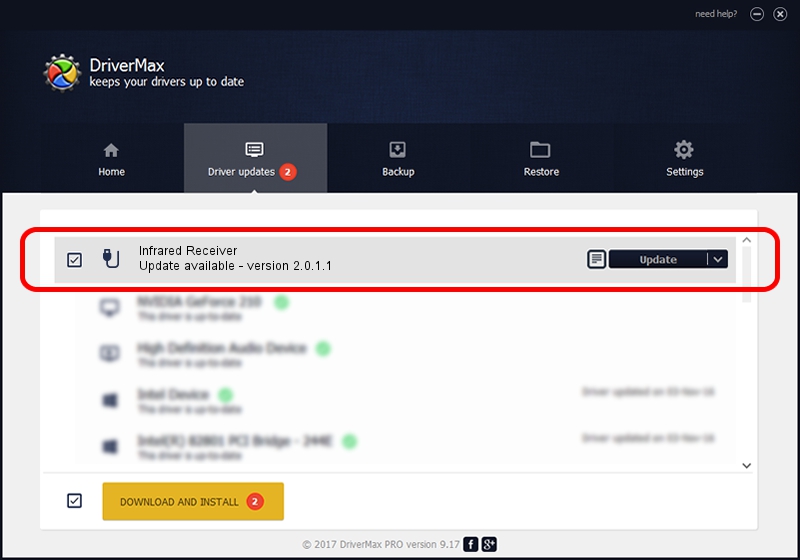Advertising seems to be blocked by your browser.
The ads help us provide this software and web site to you for free.
Please support our project by allowing our site to show ads.
Home /
Manufacturers /
DiBcom /
Infrared Receiver /
HID/VID_10B8&PID_1EFE&FN_01 /
2.0.1.1 Jun 15, 2009
DiBcom Infrared Receiver how to download and install the driver
Infrared Receiver is a USB human interface device class hardware device. The Windows version of this driver was developed by DiBcom. HID/VID_10B8&PID_1EFE&FN_01 is the matching hardware id of this device.
1. DiBcom Infrared Receiver driver - how to install it manually
- Download the driver setup file for DiBcom Infrared Receiver driver from the link below. This is the download link for the driver version 2.0.1.1 dated 2009-06-15.
- Run the driver installation file from a Windows account with administrative rights. If your UAC (User Access Control) is enabled then you will have to confirm the installation of the driver and run the setup with administrative rights.
- Follow the driver setup wizard, which should be quite easy to follow. The driver setup wizard will analyze your PC for compatible devices and will install the driver.
- Shutdown and restart your computer and enjoy the updated driver, it is as simple as that.
File size of the driver: 43281 bytes (42.27 KB)
This driver received an average rating of 4.1 stars out of 76083 votes.
This driver is compatible with the following versions of Windows:
- This driver works on Windows 2000 32 bits
- This driver works on Windows Server 2003 32 bits
- This driver works on Windows XP 32 bits
- This driver works on Windows Vista 32 bits
- This driver works on Windows 7 32 bits
- This driver works on Windows 8 32 bits
- This driver works on Windows 8.1 32 bits
- This driver works on Windows 10 32 bits
- This driver works on Windows 11 32 bits
2. How to install DiBcom Infrared Receiver driver using DriverMax
The most important advantage of using DriverMax is that it will setup the driver for you in just a few seconds and it will keep each driver up to date, not just this one. How can you install a driver using DriverMax? Let's see!
- Start DriverMax and click on the yellow button named ~SCAN FOR DRIVER UPDATES NOW~. Wait for DriverMax to scan and analyze each driver on your PC.
- Take a look at the list of driver updates. Scroll the list down until you find the DiBcom Infrared Receiver driver. Click on Update.
- That's all, the driver is now installed!

Jul 15 2016 6:24PM / Written by Andreea Kartman for DriverMax
follow @DeeaKartman