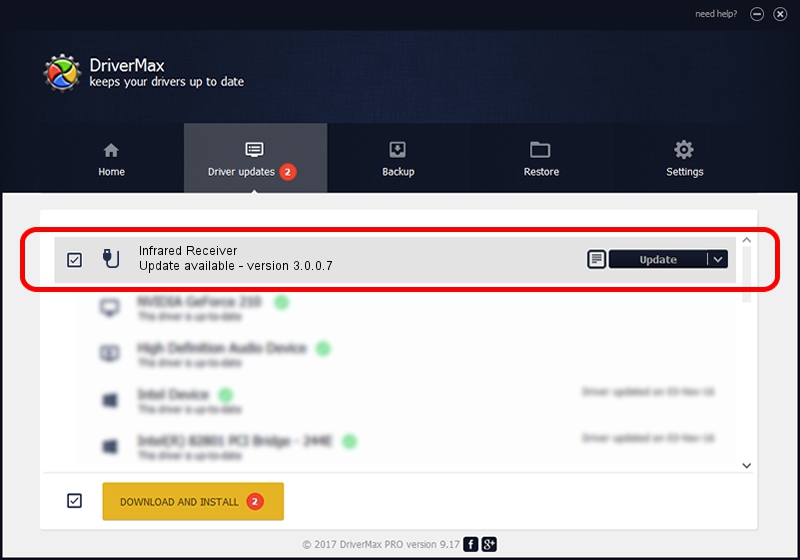Advertising seems to be blocked by your browser.
The ads help us provide this software and web site to you for free.
Please support our project by allowing our site to show ads.
Home /
Manufacturers /
DiBcom /
Infrared Receiver /
HID/VID_10B8&PID_1EFC&FN_01 /
3.0.0.7 Aug 15, 2007
DiBcom Infrared Receiver driver download and installation
Infrared Receiver is a USB human interface device class hardware device. This driver was developed by DiBcom. The hardware id of this driver is HID/VID_10B8&PID_1EFC&FN_01.
1. DiBcom Infrared Receiver - install the driver manually
- You can download from the link below the driver setup file for the DiBcom Infrared Receiver driver. The archive contains version 3.0.0.7 dated 2007-08-15 of the driver.
- Start the driver installer file from a user account with the highest privileges (rights). If your UAC (User Access Control) is started please accept of the driver and run the setup with administrative rights.
- Follow the driver installation wizard, which will guide you; it should be pretty easy to follow. The driver installation wizard will analyze your computer and will install the right driver.
- When the operation finishes restart your PC in order to use the updated driver. As you can see it was quite smple to install a Windows driver!
File size of the driver: 11278 bytes (11.01 KB)
This driver was rated with an average of 3.7 stars by 11396 users.
This driver was released for the following versions of Windows:
- This driver works on Windows 2000 32 bits
- This driver works on Windows Server 2003 32 bits
- This driver works on Windows XP 32 bits
- This driver works on Windows Vista 32 bits
- This driver works on Windows 7 32 bits
- This driver works on Windows 8 32 bits
- This driver works on Windows 8.1 32 bits
- This driver works on Windows 10 32 bits
- This driver works on Windows 11 32 bits
2. The easy way: using DriverMax to install DiBcom Infrared Receiver driver
The most important advantage of using DriverMax is that it will install the driver for you in just a few seconds and it will keep each driver up to date. How can you install a driver using DriverMax? Let's take a look!
- Start DriverMax and click on the yellow button named ~SCAN FOR DRIVER UPDATES NOW~. Wait for DriverMax to analyze each driver on your computer.
- Take a look at the list of detected driver updates. Search the list until you find the DiBcom Infrared Receiver driver. Click on Update.
- That's all, the driver is now installed!

Jul 18 2016 9:51PM / Written by Daniel Statescu for DriverMax
follow @DanielStatescu