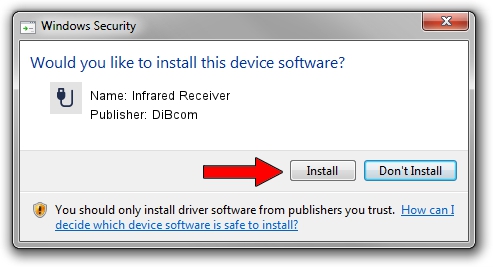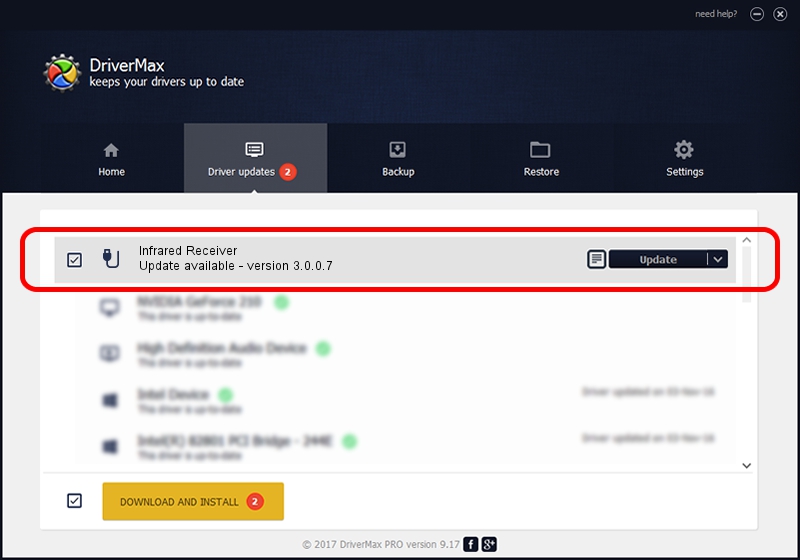Advertising seems to be blocked by your browser.
The ads help us provide this software and web site to you for free.
Please support our project by allowing our site to show ads.
Home /
Manufacturers /
DiBcom /
Infrared Receiver /
HID/VID_10B8&PID_1EF0&FN_01 /
3.0.0.7 Aug 15, 2007
DiBcom Infrared Receiver how to download and install the driver
Infrared Receiver is a USB human interface device class hardware device. This Windows driver was developed by DiBcom. The hardware id of this driver is HID/VID_10B8&PID_1EF0&FN_01; this string has to match your hardware.
1. Install DiBcom Infrared Receiver driver manually
- Download the setup file for DiBcom Infrared Receiver driver from the location below. This is the download link for the driver version 3.0.0.7 released on 2007-08-15.
- Run the driver installation file from a Windows account with the highest privileges (rights). If your User Access Control Service (UAC) is running then you will have to accept of the driver and run the setup with administrative rights.
- Go through the driver setup wizard, which should be pretty straightforward. The driver setup wizard will analyze your PC for compatible devices and will install the driver.
- Shutdown and restart your PC and enjoy the new driver, it is as simple as that.
Driver file size: 11278 bytes (11.01 KB)
This driver was rated with an average of 3.3 stars by 11414 users.
This driver is fully compatible with the following versions of Windows:
- This driver works on Windows 2000 32 bits
- This driver works on Windows Server 2003 32 bits
- This driver works on Windows XP 32 bits
- This driver works on Windows Vista 32 bits
- This driver works on Windows 7 32 bits
- This driver works on Windows 8 32 bits
- This driver works on Windows 8.1 32 bits
- This driver works on Windows 10 32 bits
- This driver works on Windows 11 32 bits
2. How to use DriverMax to install DiBcom Infrared Receiver driver
The advantage of using DriverMax is that it will install the driver for you in just a few seconds and it will keep each driver up to date, not just this one. How easy can you install a driver with DriverMax? Let's take a look!
- Start DriverMax and press on the yellow button named ~SCAN FOR DRIVER UPDATES NOW~. Wait for DriverMax to analyze each driver on your computer.
- Take a look at the list of detected driver updates. Scroll the list down until you find the DiBcom Infrared Receiver driver. Click the Update button.
- Finished installing the driver!

Jul 18 2016 9:51PM / Written by Dan Armano for DriverMax
follow @danarm