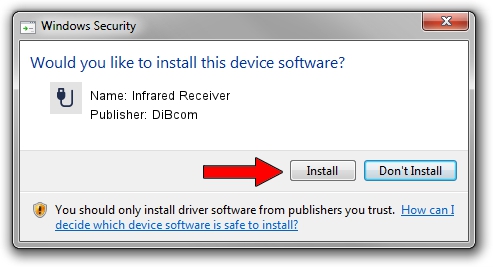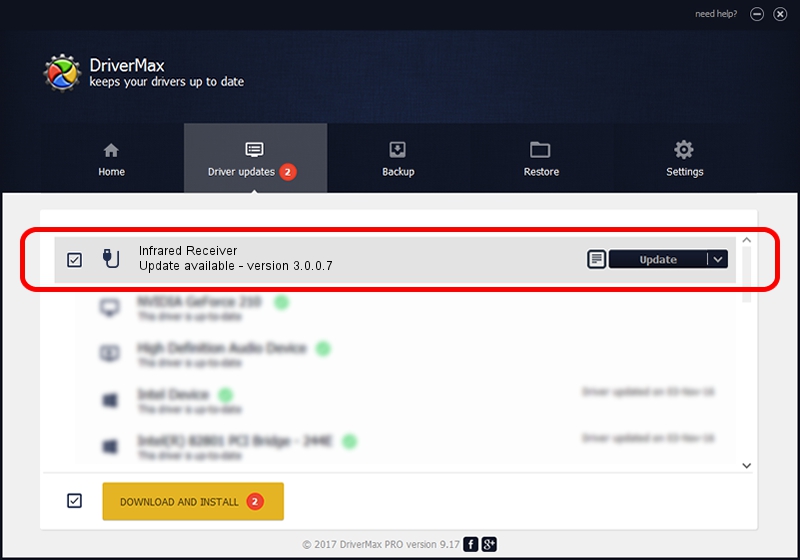Advertising seems to be blocked by your browser.
The ads help us provide this software and web site to you for free.
Please support our project by allowing our site to show ads.
Home /
Manufacturers /
DiBcom /
Infrared Receiver /
HID/VID_10B8&PID_1EC7&FN_01 /
3.0.0.7 Aug 15, 2007
DiBcom Infrared Receiver how to download and install the driver
Infrared Receiver is a USB human interface device class device. The Windows version of this driver was developed by DiBcom. HID/VID_10B8&PID_1EC7&FN_01 is the matching hardware id of this device.
1. DiBcom Infrared Receiver - install the driver manually
- Download the setup file for DiBcom Infrared Receiver driver from the link below. This is the download link for the driver version 3.0.0.7 released on 2007-08-15.
- Start the driver setup file from a Windows account with the highest privileges (rights). If your User Access Control Service (UAC) is enabled then you will have to accept of the driver and run the setup with administrative rights.
- Follow the driver installation wizard, which should be pretty easy to follow. The driver installation wizard will scan your PC for compatible devices and will install the driver.
- Restart your computer and enjoy the fresh driver, as you can see it was quite smple.
Size of this driver: 11278 bytes (11.01 KB)
This driver was rated with an average of 3.8 stars by 11217 users.
This driver will work for the following versions of Windows:
- This driver works on Windows 2000 32 bits
- This driver works on Windows Server 2003 32 bits
- This driver works on Windows XP 32 bits
- This driver works on Windows Vista 32 bits
- This driver works on Windows 7 32 bits
- This driver works on Windows 8 32 bits
- This driver works on Windows 8.1 32 bits
- This driver works on Windows 10 32 bits
- This driver works on Windows 11 32 bits
2. Using DriverMax to install DiBcom Infrared Receiver driver
The most important advantage of using DriverMax is that it will install the driver for you in the easiest possible way and it will keep each driver up to date, not just this one. How can you install a driver with DriverMax? Let's see!
- Open DriverMax and click on the yellow button that says ~SCAN FOR DRIVER UPDATES NOW~. Wait for DriverMax to analyze each driver on your computer.
- Take a look at the list of driver updates. Scroll the list down until you find the DiBcom Infrared Receiver driver. Click the Update button.
- That's all, the driver is now installed!

Jul 18 2016 9:52PM / Written by Daniel Statescu for DriverMax
follow @DanielStatescu