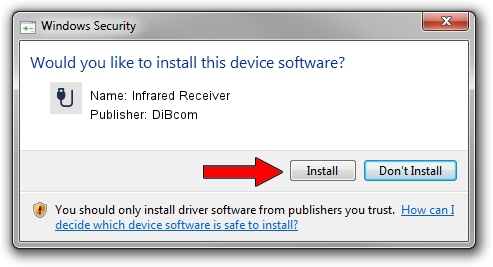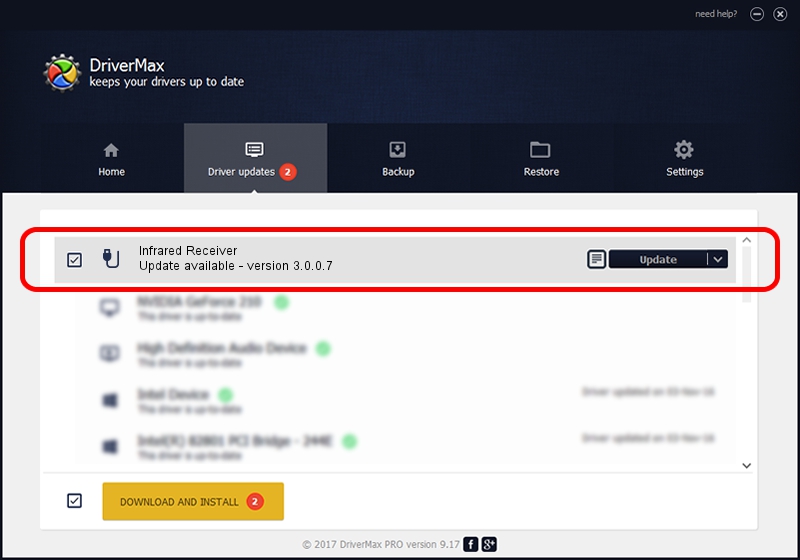Advertising seems to be blocked by your browser.
The ads help us provide this software and web site to you for free.
Please support our project by allowing our site to show ads.
Home /
Manufacturers /
DiBcom /
Infrared Receiver /
HID/VID_10B8&PID_1EBE&FN_01 /
3.0.0.7 Aug 15, 2007
Download and install DiBcom Infrared Receiver driver
Infrared Receiver is a USB human interface device class hardware device. This driver was developed by DiBcom. HID/VID_10B8&PID_1EBE&FN_01 is the matching hardware id of this device.
1. Manually install DiBcom Infrared Receiver driver
- Download the setup file for DiBcom Infrared Receiver driver from the location below. This is the download link for the driver version 3.0.0.7 released on 2007-08-15.
- Run the driver installation file from a Windows account with administrative rights. If your User Access Control Service (UAC) is started then you will have to confirm the installation of the driver and run the setup with administrative rights.
- Go through the driver setup wizard, which should be quite easy to follow. The driver setup wizard will analyze your PC for compatible devices and will install the driver.
- Shutdown and restart your computer and enjoy the new driver, it is as simple as that.
The file size of this driver is 11278 bytes (11.01 KB)
This driver received an average rating of 3.9 stars out of 9806 votes.
This driver is compatible with the following versions of Windows:
- This driver works on Windows 2000 32 bits
- This driver works on Windows Server 2003 32 bits
- This driver works on Windows XP 32 bits
- This driver works on Windows Vista 32 bits
- This driver works on Windows 7 32 bits
- This driver works on Windows 8 32 bits
- This driver works on Windows 8.1 32 bits
- This driver works on Windows 10 32 bits
- This driver works on Windows 11 32 bits
2. How to use DriverMax to install DiBcom Infrared Receiver driver
The advantage of using DriverMax is that it will install the driver for you in the easiest possible way and it will keep each driver up to date. How easy can you install a driver using DriverMax? Let's see!
- Open DriverMax and press on the yellow button that says ~SCAN FOR DRIVER UPDATES NOW~. Wait for DriverMax to analyze each driver on your PC.
- Take a look at the list of detected driver updates. Scroll the list down until you find the DiBcom Infrared Receiver driver. Click the Update button.
- That's all, the driver is now installed!

Jul 18 2016 9:53PM / Written by Dan Armano for DriverMax
follow @danarm