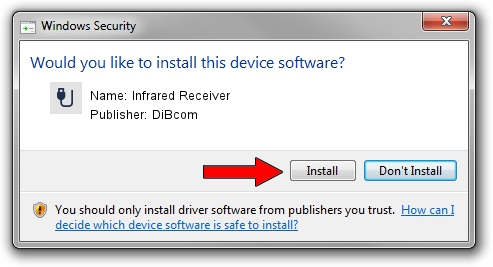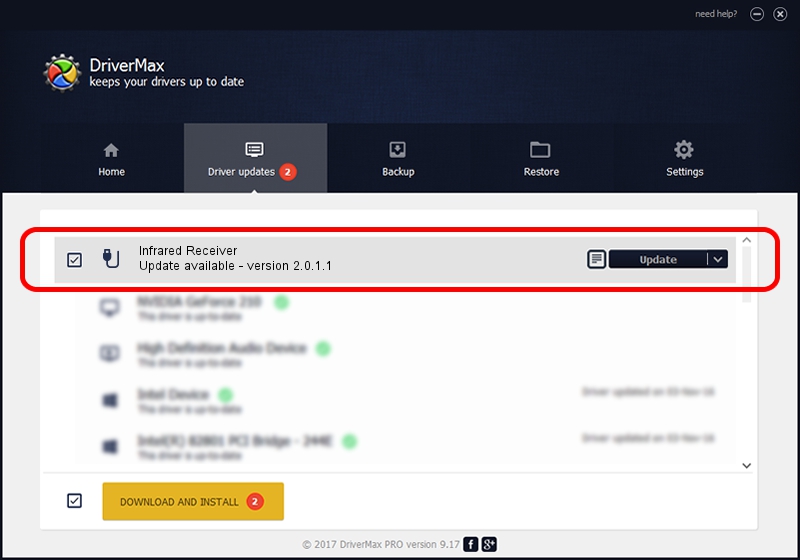Advertising seems to be blocked by your browser.
The ads help us provide this software and web site to you for free.
Please support our project by allowing our site to show ads.
Home /
Manufacturers /
DiBcom /
Infrared Receiver /
HID/VID_10B8&PID_1EBE&FN_01 /
2.0.1.1 Jun 15, 2009
Driver for DiBcom Infrared Receiver - downloading and installing it
Infrared Receiver is a USB human interface device class device. The developer of this driver was DiBcom. In order to make sure you are downloading the exact right driver the hardware id is HID/VID_10B8&PID_1EBE&FN_01.
1. How to manually install DiBcom Infrared Receiver driver
- You can download from the link below the driver installer file for the DiBcom Infrared Receiver driver. The archive contains version 2.0.1.1 dated 2009-06-15 of the driver.
- Start the driver installer file from a user account with the highest privileges (rights). If your UAC (User Access Control) is running please confirm the installation of the driver and run the setup with administrative rights.
- Go through the driver setup wizard, which will guide you; it should be pretty easy to follow. The driver setup wizard will analyze your computer and will install the right driver.
- When the operation finishes shutdown and restart your computer in order to use the updated driver. It is as simple as that to install a Windows driver!
File size of the driver: 49619 bytes (48.46 KB)
This driver received an average rating of 4.1 stars out of 57328 votes.
This driver is compatible with the following versions of Windows:
- This driver works on Windows 2000 64 bits
- This driver works on Windows Server 2003 64 bits
- This driver works on Windows XP 64 bits
- This driver works on Windows Vista 64 bits
- This driver works on Windows 7 64 bits
- This driver works on Windows 8 64 bits
- This driver works on Windows 8.1 64 bits
- This driver works on Windows 10 64 bits
- This driver works on Windows 11 64 bits
2. How to use DriverMax to install DiBcom Infrared Receiver driver
The advantage of using DriverMax is that it will install the driver for you in the easiest possible way and it will keep each driver up to date. How easy can you install a driver with DriverMax? Let's take a look!
- Open DriverMax and press on the yellow button that says ~SCAN FOR DRIVER UPDATES NOW~. Wait for DriverMax to analyze each driver on your computer.
- Take a look at the list of available driver updates. Search the list until you find the DiBcom Infrared Receiver driver. Click the Update button.
- Finished installing the driver!

Jul 24 2016 7:58AM / Written by Dan Armano for DriverMax
follow @danarm