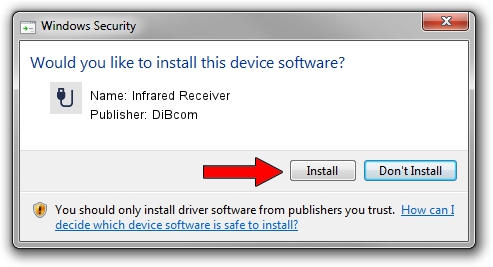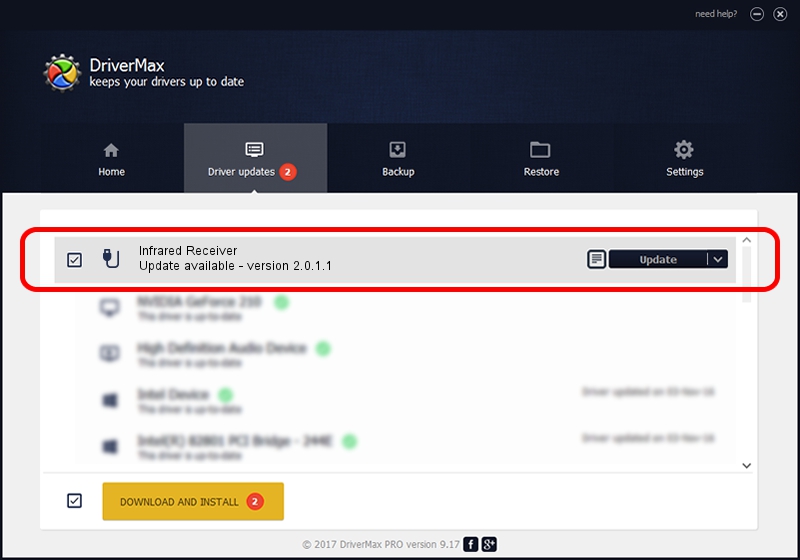Advertising seems to be blocked by your browser.
The ads help us provide this software and web site to you for free.
Please support our project by allowing our site to show ads.
Home /
Manufacturers /
DiBcom /
Infrared Receiver /
HID/VID_10B8&PID_1EBC&FN_01 /
2.0.1.1 Jun 15, 2009
DiBcom Infrared Receiver how to download and install the driver
Infrared Receiver is a USB human interface device class device. This driver was developed by DiBcom. In order to make sure you are downloading the exact right driver the hardware id is HID/VID_10B8&PID_1EBC&FN_01.
1. How to manually install DiBcom Infrared Receiver driver
- You can download from the link below the driver setup file for the DiBcom Infrared Receiver driver. The archive contains version 2.0.1.1 released on 2009-06-15 of the driver.
- Start the driver installer file from a user account with administrative rights. If your UAC (User Access Control) is enabled please accept of the driver and run the setup with administrative rights.
- Go through the driver installation wizard, which will guide you; it should be quite easy to follow. The driver installation wizard will scan your PC and will install the right driver.
- When the operation finishes restart your PC in order to use the updated driver. As you can see it was quite smple to install a Windows driver!
Download size of the driver: 49619 bytes (48.46 KB)
Driver rating 4.6 stars out of 57189 votes.
This driver is compatible with the following versions of Windows:
- This driver works on Windows 2000 64 bits
- This driver works on Windows Server 2003 64 bits
- This driver works on Windows XP 64 bits
- This driver works on Windows Vista 64 bits
- This driver works on Windows 7 64 bits
- This driver works on Windows 8 64 bits
- This driver works on Windows 8.1 64 bits
- This driver works on Windows 10 64 bits
- This driver works on Windows 11 64 bits
2. How to use DriverMax to install DiBcom Infrared Receiver driver
The most important advantage of using DriverMax is that it will install the driver for you in the easiest possible way and it will keep each driver up to date, not just this one. How can you install a driver using DriverMax? Let's see!
- Open DriverMax and click on the yellow button named ~SCAN FOR DRIVER UPDATES NOW~. Wait for DriverMax to analyze each driver on your computer.
- Take a look at the list of driver updates. Scroll the list down until you locate the DiBcom Infrared Receiver driver. Click the Update button.
- That's all, the driver is now installed!

Jul 24 2016 7:58AM / Written by Andreea Kartman for DriverMax
follow @DeeaKartman