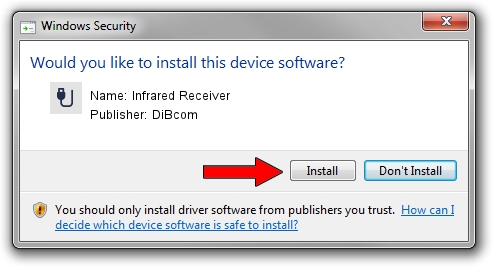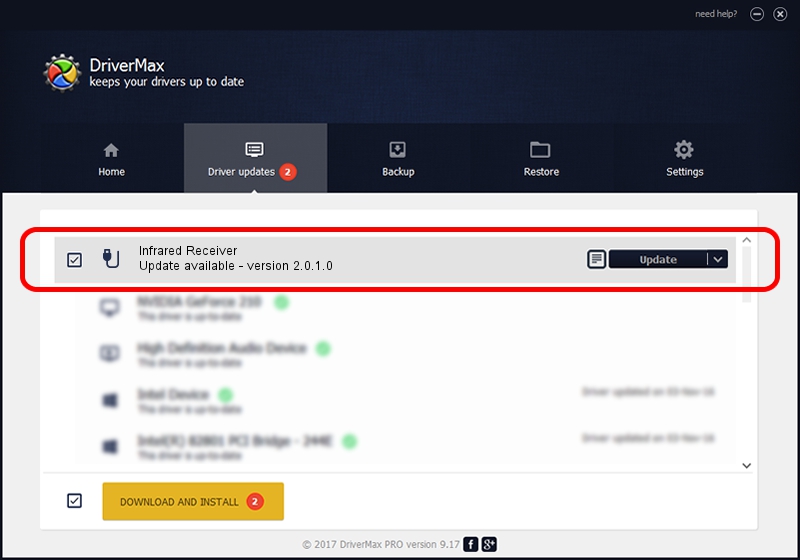Advertising seems to be blocked by your browser.
The ads help us provide this software and web site to you for free.
Please support our project by allowing our site to show ads.
Home /
Manufacturers /
DiBcom /
Infrared Receiver /
HID/VID_10B8&PID_1E9A&FN_01 /
2.0.1.0 Feb 06, 2007
Download and install DiBcom Infrared Receiver driver
Infrared Receiver is a USB human interface device class device. This Windows driver was developed by DiBcom. HID/VID_10B8&PID_1E9A&FN_01 is the matching hardware id of this device.
1. DiBcom Infrared Receiver driver - how to install it manually
- You can download from the link below the driver setup file for the DiBcom Infrared Receiver driver. The archive contains version 2.0.1.0 dated 2007-02-06 of the driver.
- Start the driver installer file from a user account with the highest privileges (rights). If your UAC (User Access Control) is started please accept of the driver and run the setup with administrative rights.
- Follow the driver setup wizard, which will guide you; it should be pretty easy to follow. The driver setup wizard will scan your PC and will install the right driver.
- When the operation finishes shutdown and restart your computer in order to use the updated driver. It is as simple as that to install a Windows driver!
Driver file size: 26469 bytes (25.85 KB)
This driver received an average rating of 4.3 stars out of 58527 votes.
This driver was released for the following versions of Windows:
- This driver works on Windows 2000 64 bits
- This driver works on Windows Server 2003 64 bits
- This driver works on Windows XP 64 bits
- This driver works on Windows Vista 64 bits
- This driver works on Windows 7 64 bits
- This driver works on Windows 8 64 bits
- This driver works on Windows 8.1 64 bits
- This driver works on Windows 10 64 bits
- This driver works on Windows 11 64 bits
2. Installing the DiBcom Infrared Receiver driver using DriverMax: the easy way
The advantage of using DriverMax is that it will install the driver for you in the easiest possible way and it will keep each driver up to date. How can you install a driver with DriverMax? Let's see!
- Open DriverMax and push on the yellow button named ~SCAN FOR DRIVER UPDATES NOW~. Wait for DriverMax to scan and analyze each driver on your computer.
- Take a look at the list of driver updates. Scroll the list down until you locate the DiBcom Infrared Receiver driver. Click on Update.
- That's all, the driver is now installed!