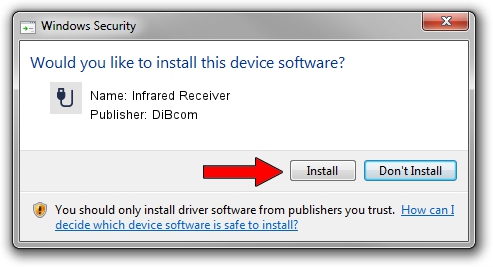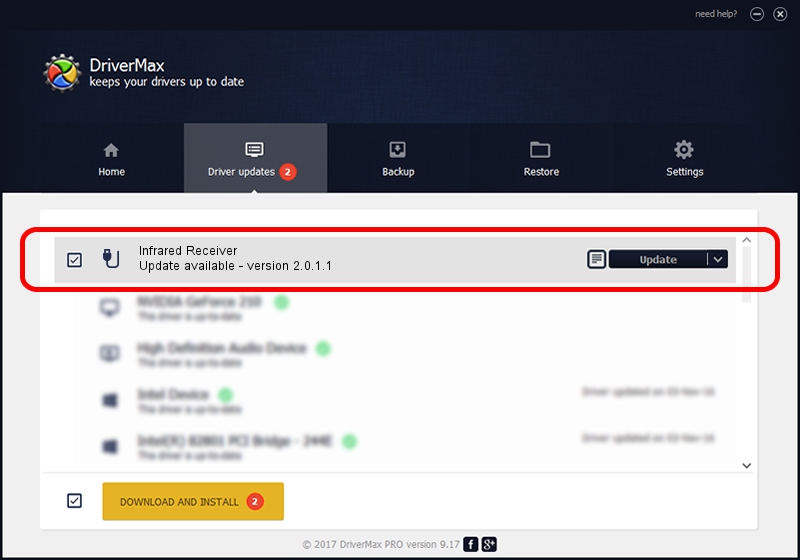Advertising seems to be blocked by your browser.
The ads help us provide this software and web site to you for free.
Please support our project by allowing our site to show ads.
Home /
Manufacturers /
DiBcom /
Infrared Receiver /
HID/VID_10B8&PID_1E98&FN_01 /
2.0.1.1 Jun 15, 2009
DiBcom Infrared Receiver - two ways of downloading and installing the driver
Infrared Receiver is a USB human interface device class hardware device. This driver was developed by DiBcom. The hardware id of this driver is HID/VID_10B8&PID_1E98&FN_01.
1. Manually install DiBcom Infrared Receiver driver
- Download the setup file for DiBcom Infrared Receiver driver from the link below. This download link is for the driver version 2.0.1.1 released on 2009-06-15.
- Start the driver setup file from a Windows account with administrative rights. If your User Access Control (UAC) is started then you will have to accept of the driver and run the setup with administrative rights.
- Go through the driver setup wizard, which should be quite easy to follow. The driver setup wizard will scan your PC for compatible devices and will install the driver.
- Shutdown and restart your PC and enjoy the fresh driver, as you can see it was quite smple.
Size of this driver: 49619 bytes (48.46 KB)
This driver was installed by many users and received an average rating of 5 stars out of 13462 votes.
This driver will work for the following versions of Windows:
- This driver works on Windows 2000 64 bits
- This driver works on Windows Server 2003 64 bits
- This driver works on Windows XP 64 bits
- This driver works on Windows Vista 64 bits
- This driver works on Windows 7 64 bits
- This driver works on Windows 8 64 bits
- This driver works on Windows 8.1 64 bits
- This driver works on Windows 10 64 bits
- This driver works on Windows 11 64 bits
2. How to use DriverMax to install DiBcom Infrared Receiver driver
The most important advantage of using DriverMax is that it will install the driver for you in just a few seconds and it will keep each driver up to date, not just this one. How easy can you install a driver using DriverMax? Let's take a look!
- Open DriverMax and push on the yellow button named ~SCAN FOR DRIVER UPDATES NOW~. Wait for DriverMax to scan and analyze each driver on your PC.
- Take a look at the list of driver updates. Search the list until you find the DiBcom Infrared Receiver driver. Click the Update button.
- That's it, you installed your first driver!

Jul 14 2016 11:15AM / Written by Dan Armano for DriverMax
follow @danarm