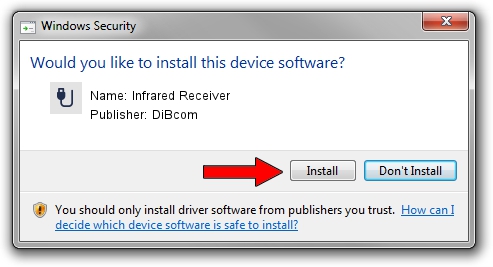Advertising seems to be blocked by your browser.
The ads help us provide this software and web site to you for free.
Please support our project by allowing our site to show ads.
Home /
Manufacturers /
DiBcom /
Infrared Receiver /
HID/VID_10B8&PID_1E90&FN_01 /
2.0.1.0 Feb 06, 2007
DiBcom Infrared Receiver driver download and installation
Infrared Receiver is a USB human interface device class hardware device. The Windows version of this driver was developed by DiBcom. The hardware id of this driver is HID/VID_10B8&PID_1E90&FN_01; this string has to match your hardware.
1. DiBcom Infrared Receiver driver - how to install it manually
- Download the driver setup file for DiBcom Infrared Receiver driver from the location below. This is the download link for the driver version 2.0.1.0 released on 2007-02-06.
- Run the driver setup file from a Windows account with the highest privileges (rights). If your UAC (User Access Control) is enabled then you will have to confirm the installation of the driver and run the setup with administrative rights.
- Go through the driver setup wizard, which should be quite straightforward. The driver setup wizard will scan your PC for compatible devices and will install the driver.
- Restart your PC and enjoy the new driver, as you can see it was quite smple.
Download size of the driver: 26469 bytes (25.85 KB)
This driver was rated with an average of 4.3 stars by 58557 users.
This driver is compatible with the following versions of Windows:
- This driver works on Windows 2000 64 bits
- This driver works on Windows Server 2003 64 bits
- This driver works on Windows XP 64 bits
- This driver works on Windows Vista 64 bits
- This driver works on Windows 7 64 bits
- This driver works on Windows 8 64 bits
- This driver works on Windows 8.1 64 bits
- This driver works on Windows 10 64 bits
- This driver works on Windows 11 64 bits
2. Installing the DiBcom Infrared Receiver driver using DriverMax: the easy way
The advantage of using DriverMax is that it will setup the driver for you in just a few seconds and it will keep each driver up to date, not just this one. How can you install a driver with DriverMax? Let's follow a few steps!
- Start DriverMax and press on the yellow button named ~SCAN FOR DRIVER UPDATES NOW~. Wait for DriverMax to scan and analyze each driver on your computer.
- Take a look at the list of available driver updates. Search the list until you locate the DiBcom Infrared Receiver driver. Click on Update.
- That's all, the driver is now installed!

Jul 7 2016 6:24AM / Written by Andreea Kartman for DriverMax
follow @DeeaKartman