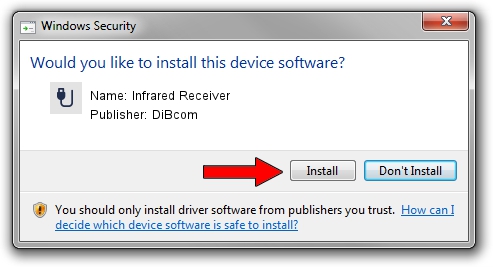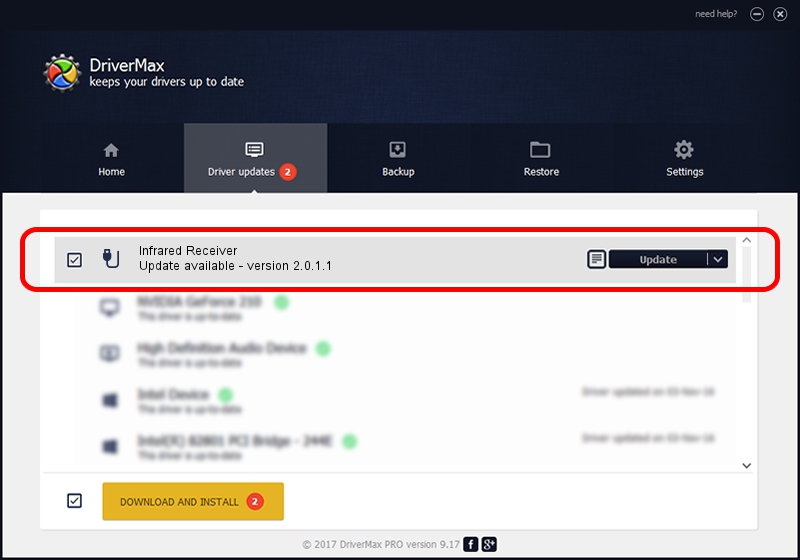Advertising seems to be blocked by your browser.
The ads help us provide this software and web site to you for free.
Please support our project by allowing our site to show ads.
Home /
Manufacturers /
DiBcom /
Infrared Receiver /
HID/VID_10B8&PID_1E88&FN_01 /
2.0.1.1 Jun 15, 2009
DiBcom Infrared Receiver driver download and installation
Infrared Receiver is a USB human interface device class device. The developer of this driver was DiBcom. HID/VID_10B8&PID_1E88&FN_01 is the matching hardware id of this device.
1. How to manually install DiBcom Infrared Receiver driver
- Download the setup file for DiBcom Infrared Receiver driver from the location below. This is the download link for the driver version 2.0.1.1 dated 2009-06-15.
- Run the driver installation file from a Windows account with administrative rights. If your User Access Control (UAC) is enabled then you will have to accept of the driver and run the setup with administrative rights.
- Follow the driver installation wizard, which should be pretty straightforward. The driver installation wizard will scan your PC for compatible devices and will install the driver.
- Shutdown and restart your PC and enjoy the updated driver, as you can see it was quite smple.
Download size of the driver: 43281 bytes (42.27 KB)
Driver rating 4.3 stars out of 74630 votes.
This driver is compatible with the following versions of Windows:
- This driver works on Windows 2000 32 bits
- This driver works on Windows Server 2003 32 bits
- This driver works on Windows XP 32 bits
- This driver works on Windows Vista 32 bits
- This driver works on Windows 7 32 bits
- This driver works on Windows 8 32 bits
- This driver works on Windows 8.1 32 bits
- This driver works on Windows 10 32 bits
- This driver works on Windows 11 32 bits
2. The easy way: using DriverMax to install DiBcom Infrared Receiver driver
The most important advantage of using DriverMax is that it will install the driver for you in the easiest possible way and it will keep each driver up to date, not just this one. How can you install a driver with DriverMax? Let's take a look!
- Start DriverMax and push on the yellow button named ~SCAN FOR DRIVER UPDATES NOW~. Wait for DriverMax to analyze each driver on your PC.
- Take a look at the list of available driver updates. Search the list until you locate the DiBcom Infrared Receiver driver. Click the Update button.
- That's it, you installed your first driver!

Jul 11 2016 4:47AM / Written by Daniel Statescu for DriverMax
follow @DanielStatescu