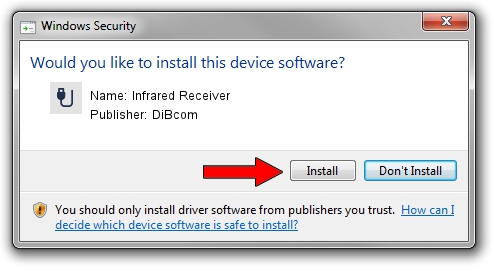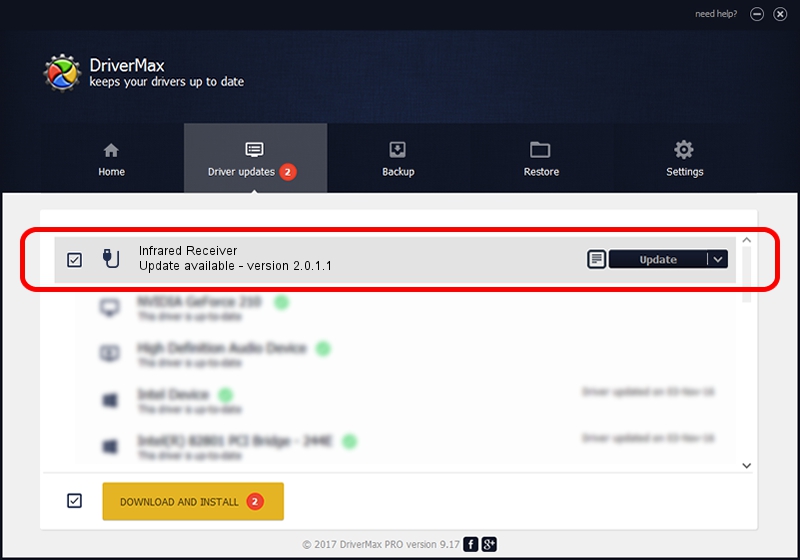Advertising seems to be blocked by your browser.
The ads help us provide this software and web site to you for free.
Please support our project by allowing our site to show ads.
Home /
Manufacturers /
DiBcom /
Infrared Receiver /
HID/VID_10B8&PID_1E84&FN_01 /
2.0.1.1 Jun 15, 2009
DiBcom Infrared Receiver how to download and install the driver
Infrared Receiver is a USB human interface device class hardware device. The Windows version of this driver was developed by DiBcom. In order to make sure you are downloading the exact right driver the hardware id is HID/VID_10B8&PID_1E84&FN_01.
1. DiBcom Infrared Receiver driver - how to install it manually
- Download the driver setup file for DiBcom Infrared Receiver driver from the link below. This is the download link for the driver version 2.0.1.1 released on 2009-06-15.
- Start the driver setup file from a Windows account with administrative rights. If your User Access Control Service (UAC) is enabled then you will have to confirm the installation of the driver and run the setup with administrative rights.
- Go through the driver setup wizard, which should be quite easy to follow. The driver setup wizard will scan your PC for compatible devices and will install the driver.
- Restart your computer and enjoy the fresh driver, it is as simple as that.
The file size of this driver is 43281 bytes (42.27 KB)
Driver rating 4.3 stars out of 74540 votes.
This driver is compatible with the following versions of Windows:
- This driver works on Windows 2000 32 bits
- This driver works on Windows Server 2003 32 bits
- This driver works on Windows XP 32 bits
- This driver works on Windows Vista 32 bits
- This driver works on Windows 7 32 bits
- This driver works on Windows 8 32 bits
- This driver works on Windows 8.1 32 bits
- This driver works on Windows 10 32 bits
- This driver works on Windows 11 32 bits
2. How to use DriverMax to install DiBcom Infrared Receiver driver
The advantage of using DriverMax is that it will install the driver for you in just a few seconds and it will keep each driver up to date. How can you install a driver with DriverMax? Let's take a look!
- Open DriverMax and push on the yellow button named ~SCAN FOR DRIVER UPDATES NOW~. Wait for DriverMax to analyze each driver on your PC.
- Take a look at the list of detected driver updates. Search the list until you locate the DiBcom Infrared Receiver driver. Click the Update button.
- That's all, the driver is now installed!

Jul 11 2016 4:48AM / Written by Andreea Kartman for DriverMax
follow @DeeaKartman