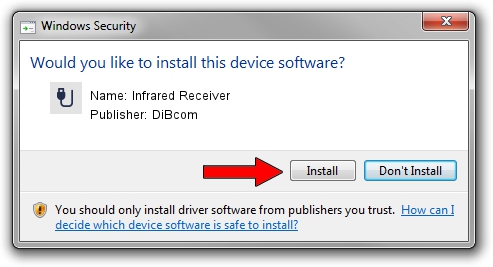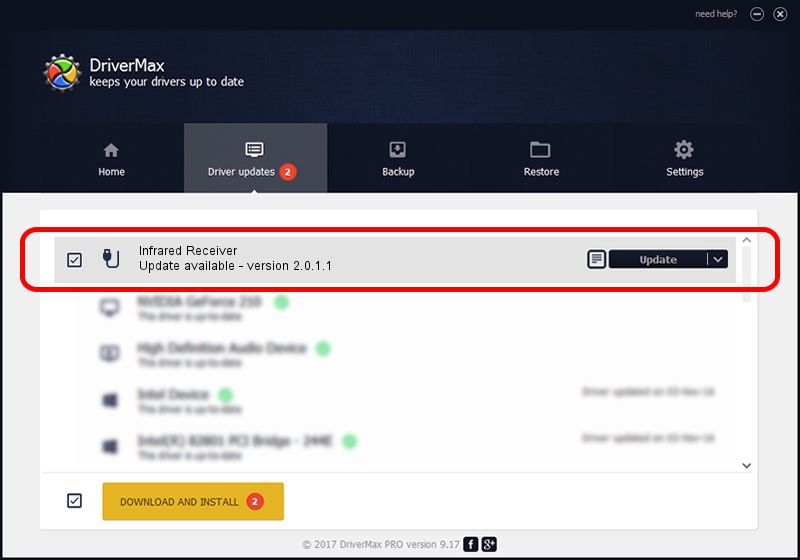Advertising seems to be blocked by your browser.
The ads help us provide this software and web site to you for free.
Please support our project by allowing our site to show ads.
Home /
Manufacturers /
DiBcom /
Infrared Receiver /
HID/VID_10B8&PID_1E80&FN_01 /
2.0.1.1 Jun 15, 2009
Driver for DiBcom Infrared Receiver - downloading and installing it
Infrared Receiver is a USB human interface device class device. The developer of this driver was DiBcom. The hardware id of this driver is HID/VID_10B8&PID_1E80&FN_01.
1. Manually install DiBcom Infrared Receiver driver
- Download the setup file for DiBcom Infrared Receiver driver from the link below. This is the download link for the driver version 2.0.1.1 dated 2009-06-15.
- Start the driver installation file from a Windows account with the highest privileges (rights). If your User Access Control Service (UAC) is started then you will have to confirm the installation of the driver and run the setup with administrative rights.
- Follow the driver setup wizard, which should be quite easy to follow. The driver setup wizard will analyze your PC for compatible devices and will install the driver.
- Shutdown and restart your PC and enjoy the new driver, as you can see it was quite smple.
Download size of the driver: 43281 bytes (42.27 KB)
This driver was installed by many users and received an average rating of 4.5 stars out of 73071 votes.
This driver was released for the following versions of Windows:
- This driver works on Windows 2000 32 bits
- This driver works on Windows Server 2003 32 bits
- This driver works on Windows XP 32 bits
- This driver works on Windows Vista 32 bits
- This driver works on Windows 7 32 bits
- This driver works on Windows 8 32 bits
- This driver works on Windows 8.1 32 bits
- This driver works on Windows 10 32 bits
- This driver works on Windows 11 32 bits
2. How to use DriverMax to install DiBcom Infrared Receiver driver
The advantage of using DriverMax is that it will install the driver for you in the easiest possible way and it will keep each driver up to date. How easy can you install a driver with DriverMax? Let's follow a few steps!
- Start DriverMax and push on the yellow button that says ~SCAN FOR DRIVER UPDATES NOW~. Wait for DriverMax to analyze each driver on your computer.
- Take a look at the list of available driver updates. Scroll the list down until you find the DiBcom Infrared Receiver driver. Click on Update.
- That's it, you installed your first driver!

Jul 11 2016 4:48AM / Written by Dan Armano for DriverMax
follow @danarm