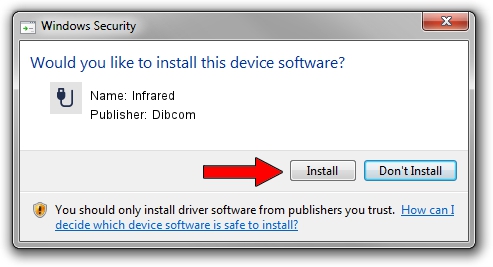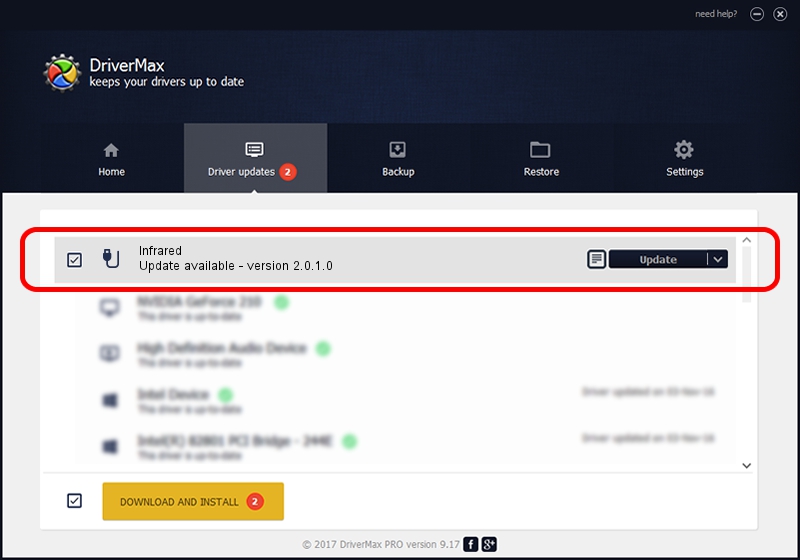Advertising seems to be blocked by your browser.
The ads help us provide this software and web site to you for free.
Please support our project by allowing our site to show ads.
Dibcom Infrared how to download and install the driver
Infrared is a USB human interface device class hardware device. This Windows driver was developed by Dibcom. The hardware id of this driver is USB/VID_10B8&PID_1EF0&MI_01.
1. How to manually install Dibcom Infrared driver
- You can download from the link below the driver installer file for the Dibcom Infrared driver. The archive contains version 2.0.1.0 dated 2007-02-06 of the driver.
- Run the driver installer file from a user account with the highest privileges (rights). If your UAC (User Access Control) is running please accept of the driver and run the setup with administrative rights.
- Go through the driver setup wizard, which will guide you; it should be quite easy to follow. The driver setup wizard will analyze your PC and will install the right driver.
- When the operation finishes shutdown and restart your computer in order to use the updated driver. As you can see it was quite smple to install a Windows driver!
Download size of the driver: 12546 bytes (12.25 KB)
Driver rating 3.2 stars out of 20804 votes.
This driver is fully compatible with the following versions of Windows:
- This driver works on Windows 2000 32 bits
- This driver works on Windows Server 2003 32 bits
- This driver works on Windows XP 32 bits
- This driver works on Windows Vista 32 bits
- This driver works on Windows 7 32 bits
- This driver works on Windows 8 32 bits
- This driver works on Windows 8.1 32 bits
- This driver works on Windows 10 32 bits
- This driver works on Windows 11 32 bits
2. The easy way: using DriverMax to install Dibcom Infrared driver
The advantage of using DriverMax is that it will install the driver for you in just a few seconds and it will keep each driver up to date. How easy can you install a driver using DriverMax? Let's follow a few steps!
- Open DriverMax and push on the yellow button named ~SCAN FOR DRIVER UPDATES NOW~. Wait for DriverMax to scan and analyze each driver on your PC.
- Take a look at the list of driver updates. Scroll the list down until you locate the Dibcom Infrared driver. Click the Update button.
- Finished installing the driver!

Aug 12 2016 9:54AM / Written by Dan Armano for DriverMax
follow @danarm