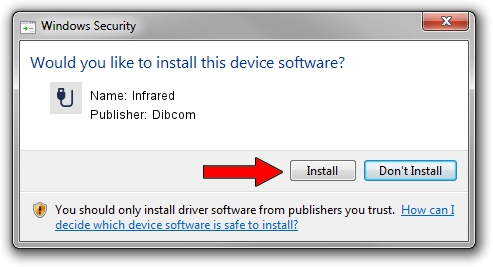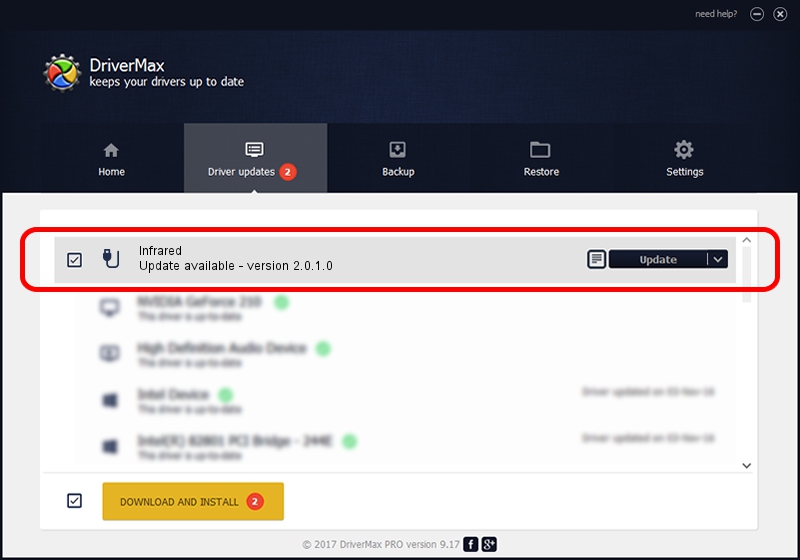Advertising seems to be blocked by your browser.
The ads help us provide this software and web site to you for free.
Please support our project by allowing our site to show ads.
Driver for Dibcom Infrared - downloading and installing it
Infrared is a USB human interface device class device. The developer of this driver was Dibcom. In order to make sure you are downloading the exact right driver the hardware id is USB/VID_10B8&PID_1EBE&MI_01.
1. Install Dibcom Infrared driver manually
- You can download from the link below the driver setup file for the Dibcom Infrared driver. The archive contains version 2.0.1.0 dated 2007-02-06 of the driver.
- Run the driver installer file from a user account with administrative rights. If your UAC (User Access Control) is started please accept of the driver and run the setup with administrative rights.
- Follow the driver installation wizard, which will guide you; it should be quite easy to follow. The driver installation wizard will scan your computer and will install the right driver.
- When the operation finishes restart your PC in order to use the updated driver. It is as simple as that to install a Windows driver!
The file size of this driver is 12546 bytes (12.25 KB)
This driver was installed by many users and received an average rating of 3.6 stars out of 20813 votes.
This driver is compatible with the following versions of Windows:
- This driver works on Windows 2000 32 bits
- This driver works on Windows Server 2003 32 bits
- This driver works on Windows XP 32 bits
- This driver works on Windows Vista 32 bits
- This driver works on Windows 7 32 bits
- This driver works on Windows 8 32 bits
- This driver works on Windows 8.1 32 bits
- This driver works on Windows 10 32 bits
- This driver works on Windows 11 32 bits
2. How to use DriverMax to install Dibcom Infrared driver
The most important advantage of using DriverMax is that it will setup the driver for you in just a few seconds and it will keep each driver up to date. How can you install a driver with DriverMax? Let's see!
- Open DriverMax and push on the yellow button named ~SCAN FOR DRIVER UPDATES NOW~. Wait for DriverMax to scan and analyze each driver on your PC.
- Take a look at the list of detected driver updates. Scroll the list down until you find the Dibcom Infrared driver. Click on Update.
- That's all, the driver is now installed!

Aug 12 2016 9:54AM / Written by Daniel Statescu for DriverMax
follow @DanielStatescu