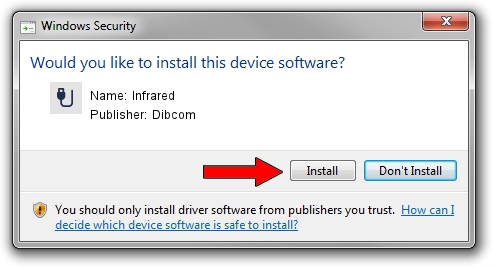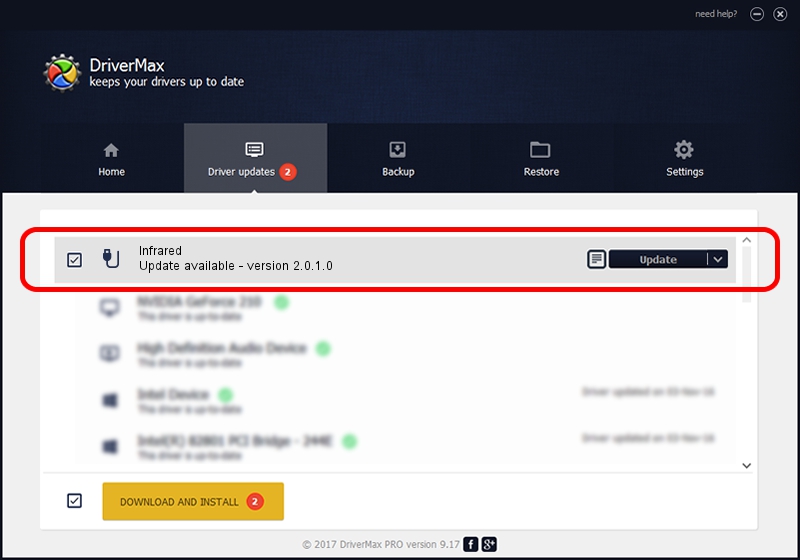Advertising seems to be blocked by your browser.
The ads help us provide this software and web site to you for free.
Please support our project by allowing our site to show ads.
Dibcom Infrared - two ways of downloading and installing the driver
Infrared is a USB human interface device class device. This Windows driver was developed by Dibcom. The hardware id of this driver is USB/VID_10B8&PID_1E78&MI_01.
1. Manually install Dibcom Infrared driver
- Download the setup file for Dibcom Infrared driver from the link below. This download link is for the driver version 2.0.1.0 released on 2007-02-06.
- Start the driver installation file from a Windows account with administrative rights. If your User Access Control (UAC) is running then you will have to accept of the driver and run the setup with administrative rights.
- Follow the driver installation wizard, which should be quite easy to follow. The driver installation wizard will analyze your PC for compatible devices and will install the driver.
- Restart your computer and enjoy the updated driver, as you can see it was quite smple.
Driver file size: 12546 bytes (12.25 KB)
This driver was rated with an average of 3.2 stars by 20774 users.
This driver was released for the following versions of Windows:
- This driver works on Windows 2000 32 bits
- This driver works on Windows Server 2003 32 bits
- This driver works on Windows XP 32 bits
- This driver works on Windows Vista 32 bits
- This driver works on Windows 7 32 bits
- This driver works on Windows 8 32 bits
- This driver works on Windows 8.1 32 bits
- This driver works on Windows 10 32 bits
- This driver works on Windows 11 32 bits
2. Installing the Dibcom Infrared driver using DriverMax: the easy way
The most important advantage of using DriverMax is that it will setup the driver for you in just a few seconds and it will keep each driver up to date. How can you install a driver with DriverMax? Let's see!
- Start DriverMax and click on the yellow button named ~SCAN FOR DRIVER UPDATES NOW~. Wait for DriverMax to scan and analyze each driver on your PC.
- Take a look at the list of available driver updates. Scroll the list down until you find the Dibcom Infrared driver. Click the Update button.
- Finished installing the driver!

Aug 12 2016 9:55AM / Written by Andreea Kartman for DriverMax
follow @DeeaKartman