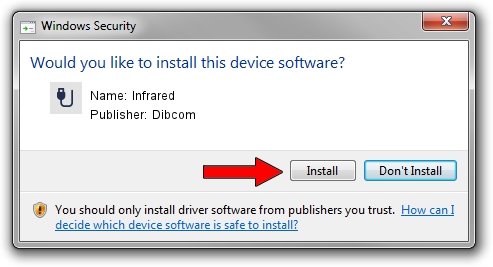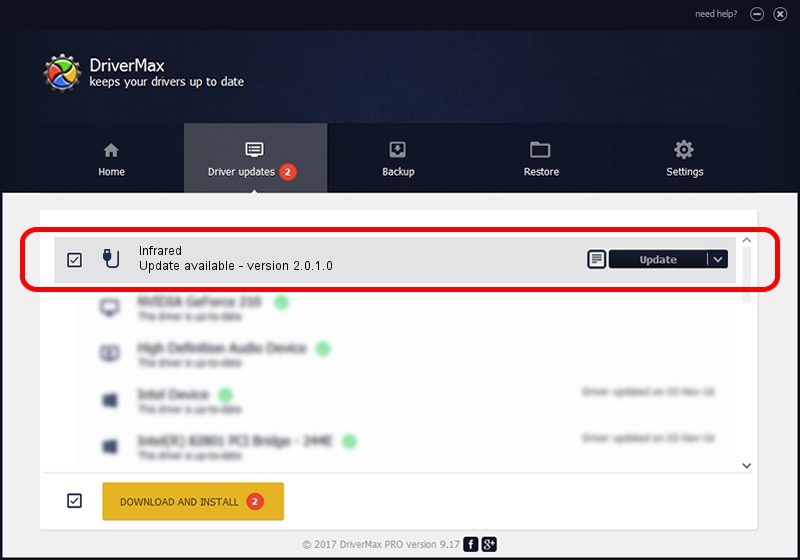Advertising seems to be blocked by your browser.
The ads help us provide this software and web site to you for free.
Please support our project by allowing our site to show ads.
Dibcom Infrared how to download and install the driver
Infrared is a USB human interface device class hardware device. This driver was developed by Dibcom. The hardware id of this driver is USB/VID_10B8&PID_1E14&MI_01; this string has to match your hardware.
1. How to manually install Dibcom Infrared driver
- Download the setup file for Dibcom Infrared driver from the link below. This is the download link for the driver version 2.0.1.0 dated 2007-02-06.
- Start the driver setup file from a Windows account with administrative rights. If your User Access Control Service (UAC) is started then you will have to accept of the driver and run the setup with administrative rights.
- Follow the driver setup wizard, which should be pretty straightforward. The driver setup wizard will analyze your PC for compatible devices and will install the driver.
- Restart your computer and enjoy the fresh driver, as you can see it was quite smple.
Size of this driver: 12546 bytes (12.25 KB)
This driver was rated with an average of 3.9 stars by 28873 users.
This driver is fully compatible with the following versions of Windows:
- This driver works on Windows 2000 32 bits
- This driver works on Windows Server 2003 32 bits
- This driver works on Windows XP 32 bits
- This driver works on Windows Vista 32 bits
- This driver works on Windows 7 32 bits
- This driver works on Windows 8 32 bits
- This driver works on Windows 8.1 32 bits
- This driver works on Windows 10 32 bits
- This driver works on Windows 11 32 bits
2. Installing the Dibcom Infrared driver using DriverMax: the easy way
The advantage of using DriverMax is that it will install the driver for you in just a few seconds and it will keep each driver up to date. How easy can you install a driver with DriverMax? Let's take a look!
- Start DriverMax and click on the yellow button that says ~SCAN FOR DRIVER UPDATES NOW~. Wait for DriverMax to scan and analyze each driver on your PC.
- Take a look at the list of detected driver updates. Search the list until you locate the Dibcom Infrared driver. Click on Update.
- Finished installing the driver!

Aug 8 2016 12:53PM / Written by Andreea Kartman for DriverMax
follow @DeeaKartman