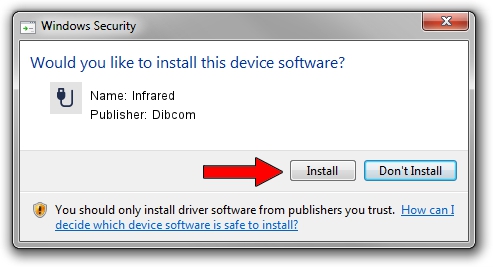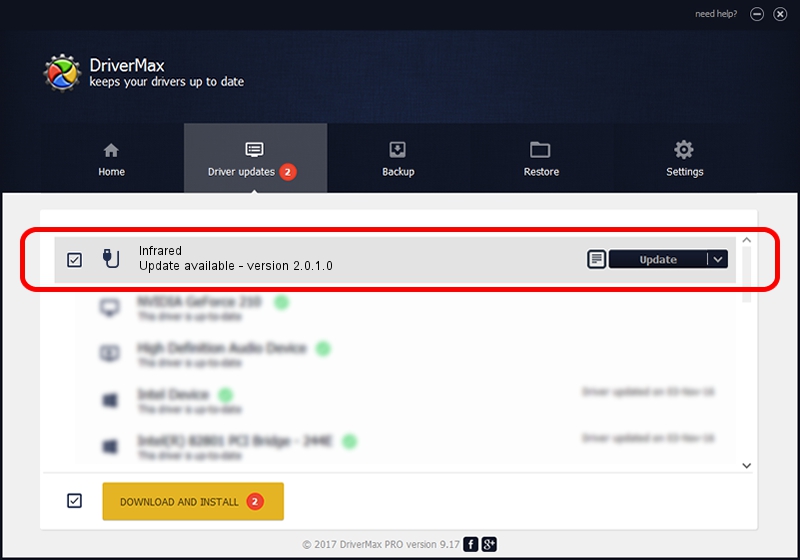Advertising seems to be blocked by your browser.
The ads help us provide this software and web site to you for free.
Please support our project by allowing our site to show ads.
Driver for Dibcom Infrared - downloading and installing it
Infrared is a USB human interface device class device. This driver was developed by Dibcom. In order to make sure you are downloading the exact right driver the hardware id is USB/VID_10B8&PID_0067&MI_01.
1. Manually install Dibcom Infrared driver
- Download the driver setup file for Dibcom Infrared driver from the location below. This download link is for the driver version 2.0.1.0 released on 2007-02-06.
- Run the driver installation file from a Windows account with administrative rights. If your User Access Control (UAC) is running then you will have to accept of the driver and run the setup with administrative rights.
- Go through the driver setup wizard, which should be pretty straightforward. The driver setup wizard will scan your PC for compatible devices and will install the driver.
- Shutdown and restart your PC and enjoy the new driver, as you can see it was quite smple.
File size of the driver: 12546 bytes (12.25 KB)
This driver was rated with an average of 4 stars by 62119 users.
This driver will work for the following versions of Windows:
- This driver works on Windows 2000 32 bits
- This driver works on Windows Server 2003 32 bits
- This driver works on Windows XP 32 bits
- This driver works on Windows Vista 32 bits
- This driver works on Windows 7 32 bits
- This driver works on Windows 8 32 bits
- This driver works on Windows 8.1 32 bits
- This driver works on Windows 10 32 bits
- This driver works on Windows 11 32 bits
2. How to install Dibcom Infrared driver using DriverMax
The advantage of using DriverMax is that it will install the driver for you in the easiest possible way and it will keep each driver up to date. How can you install a driver with DriverMax? Let's take a look!
- Start DriverMax and press on the yellow button that says ~SCAN FOR DRIVER UPDATES NOW~. Wait for DriverMax to scan and analyze each driver on your computer.
- Take a look at the list of detected driver updates. Search the list until you find the Dibcom Infrared driver. Click on Update.
- That's it, you installed your first driver!

Aug 5 2016 5:10AM / Written by Dan Armano for DriverMax
follow @danarm