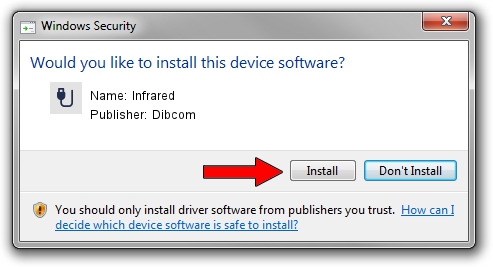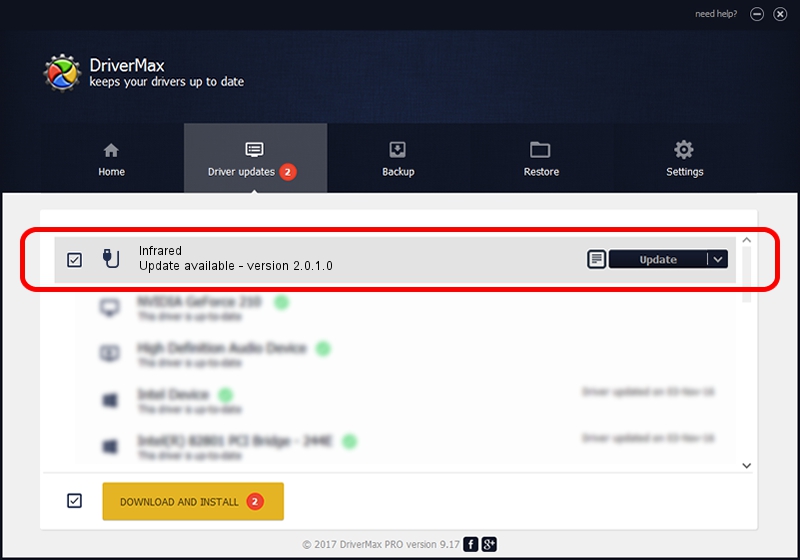Advertising seems to be blocked by your browser.
The ads help us provide this software and web site to you for free.
Please support our project by allowing our site to show ads.
Dibcom Infrared how to download and install the driver
Infrared is a USB human interface device class device. This driver was developed by Dibcom. The hardware id of this driver is HID/VID_1554&PID_5013&FN_01.
1. Dibcom Infrared - install the driver manually
- Download the setup file for Dibcom Infrared driver from the link below. This is the download link for the driver version 2.0.1.0 dated 2007-02-06.
- Start the driver setup file from a Windows account with the highest privileges (rights). If your User Access Control (UAC) is started then you will have to accept of the driver and run the setup with administrative rights.
- Go through the driver installation wizard, which should be quite easy to follow. The driver installation wizard will scan your PC for compatible devices and will install the driver.
- Shutdown and restart your computer and enjoy the updated driver, as you can see it was quite smple.
Download size of the driver: 12546 bytes (12.25 KB)
This driver received an average rating of 4 stars out of 62001 votes.
This driver is compatible with the following versions of Windows:
- This driver works on Windows 2000 32 bits
- This driver works on Windows Server 2003 32 bits
- This driver works on Windows XP 32 bits
- This driver works on Windows Vista 32 bits
- This driver works on Windows 7 32 bits
- This driver works on Windows 8 32 bits
- This driver works on Windows 8.1 32 bits
- This driver works on Windows 10 32 bits
- This driver works on Windows 11 32 bits
2. How to use DriverMax to install Dibcom Infrared driver
The most important advantage of using DriverMax is that it will setup the driver for you in the easiest possible way and it will keep each driver up to date. How can you install a driver with DriverMax? Let's see!
- Start DriverMax and push on the yellow button named ~SCAN FOR DRIVER UPDATES NOW~. Wait for DriverMax to scan and analyze each driver on your computer.
- Take a look at the list of available driver updates. Scroll the list down until you locate the Dibcom Infrared driver. Click on Update.
- That's it, you installed your first driver!

Aug 5 2016 5:10AM / Written by Daniel Statescu for DriverMax
follow @DanielStatescu