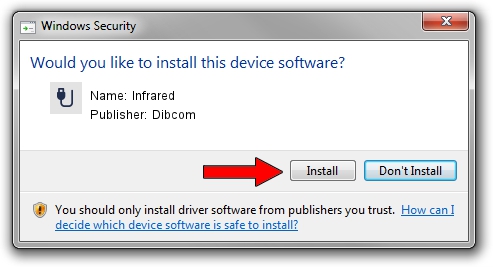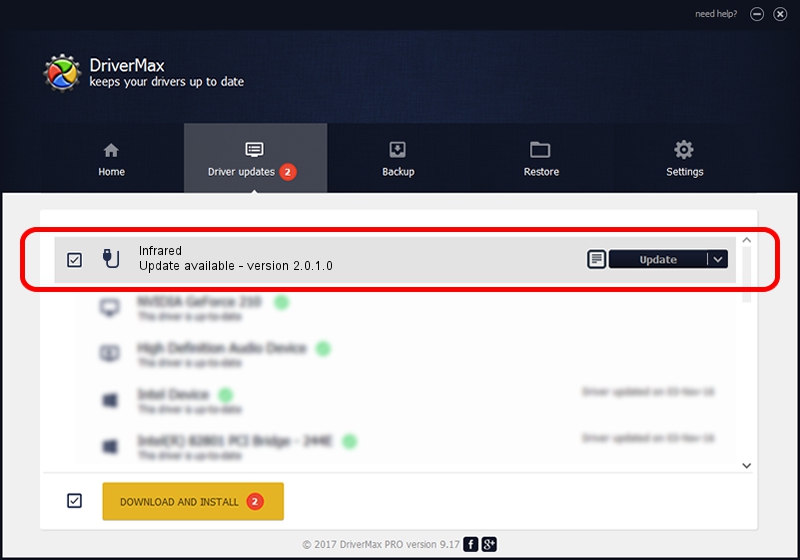Advertising seems to be blocked by your browser.
The ads help us provide this software and web site to you for free.
Please support our project by allowing our site to show ads.
Download and install Dibcom Infrared driver
Infrared is a USB human interface device class hardware device. This Windows driver was developed by Dibcom. HID/VID_10B8&PID_1F90&FN_01 is the matching hardware id of this device.
1. Install Dibcom Infrared driver manually
- You can download from the link below the driver setup file for the Dibcom Infrared driver. The archive contains version 2.0.1.0 released on 2007-02-06 of the driver.
- Start the driver installer file from a user account with administrative rights. If your User Access Control (UAC) is started please confirm the installation of the driver and run the setup with administrative rights.
- Follow the driver installation wizard, which will guide you; it should be quite easy to follow. The driver installation wizard will scan your PC and will install the right driver.
- When the operation finishes shutdown and restart your computer in order to use the updated driver. It is as simple as that to install a Windows driver!
The file size of this driver is 12546 bytes (12.25 KB)
This driver received an average rating of 4 stars out of 63234 votes.
This driver is fully compatible with the following versions of Windows:
- This driver works on Windows 2000 32 bits
- This driver works on Windows Server 2003 32 bits
- This driver works on Windows XP 32 bits
- This driver works on Windows Vista 32 bits
- This driver works on Windows 7 32 bits
- This driver works on Windows 8 32 bits
- This driver works on Windows 8.1 32 bits
- This driver works on Windows 10 32 bits
- This driver works on Windows 11 32 bits
2. Installing the Dibcom Infrared driver using DriverMax: the easy way
The advantage of using DriverMax is that it will install the driver for you in the easiest possible way and it will keep each driver up to date, not just this one. How easy can you install a driver using DriverMax? Let's take a look!
- Open DriverMax and push on the yellow button named ~SCAN FOR DRIVER UPDATES NOW~. Wait for DriverMax to analyze each driver on your PC.
- Take a look at the list of available driver updates. Search the list until you find the Dibcom Infrared driver. Click the Update button.
- That's all, the driver is now installed!

Aug 5 2016 5:11AM / Written by Dan Armano for DriverMax
follow @danarm