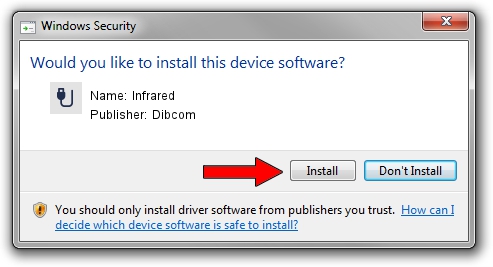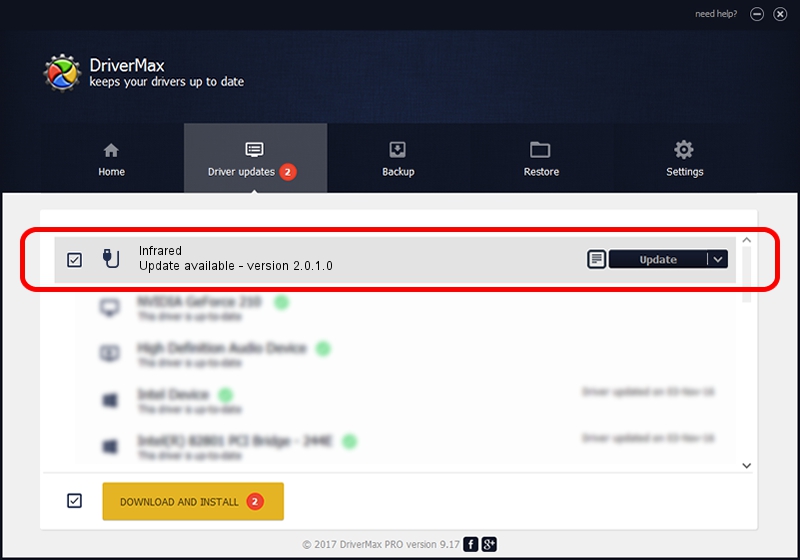Advertising seems to be blocked by your browser.
The ads help us provide this software and web site to you for free.
Please support our project by allowing our site to show ads.
Dibcom Infrared - two ways of downloading and installing the driver
Infrared is a USB human interface device class device. This Windows driver was developed by Dibcom. The hardware id of this driver is HID/VID_10B8&PID_1EFF&FN_01; this string has to match your hardware.
1. Dibcom Infrared driver - how to install it manually
- You can download from the link below the driver installer file for the Dibcom Infrared driver. The archive contains version 2.0.1.0 released on 2007-02-06 of the driver.
- Start the driver installer file from a user account with administrative rights. If your UAC (User Access Control) is enabled please confirm the installation of the driver and run the setup with administrative rights.
- Follow the driver installation wizard, which will guide you; it should be pretty easy to follow. The driver installation wizard will analyze your PC and will install the right driver.
- When the operation finishes restart your PC in order to use the updated driver. As you can see it was quite smple to install a Windows driver!
Driver file size: 12546 bytes (12.25 KB)
This driver was rated with an average of 3.7 stars by 63165 users.
This driver was released for the following versions of Windows:
- This driver works on Windows 2000 32 bits
- This driver works on Windows Server 2003 32 bits
- This driver works on Windows XP 32 bits
- This driver works on Windows Vista 32 bits
- This driver works on Windows 7 32 bits
- This driver works on Windows 8 32 bits
- This driver works on Windows 8.1 32 bits
- This driver works on Windows 10 32 bits
- This driver works on Windows 11 32 bits
2. Installing the Dibcom Infrared driver using DriverMax: the easy way
The advantage of using DriverMax is that it will setup the driver for you in just a few seconds and it will keep each driver up to date, not just this one. How can you install a driver with DriverMax? Let's follow a few steps!
- Start DriverMax and press on the yellow button named ~SCAN FOR DRIVER UPDATES NOW~. Wait for DriverMax to analyze each driver on your computer.
- Take a look at the list of detected driver updates. Scroll the list down until you locate the Dibcom Infrared driver. Click on Update.
- Enjoy using the updated driver! :)

Aug 5 2016 5:11AM / Written by Daniel Statescu for DriverMax
follow @DanielStatescu