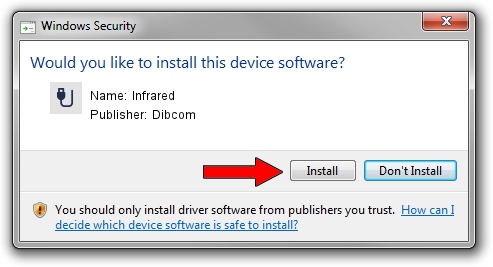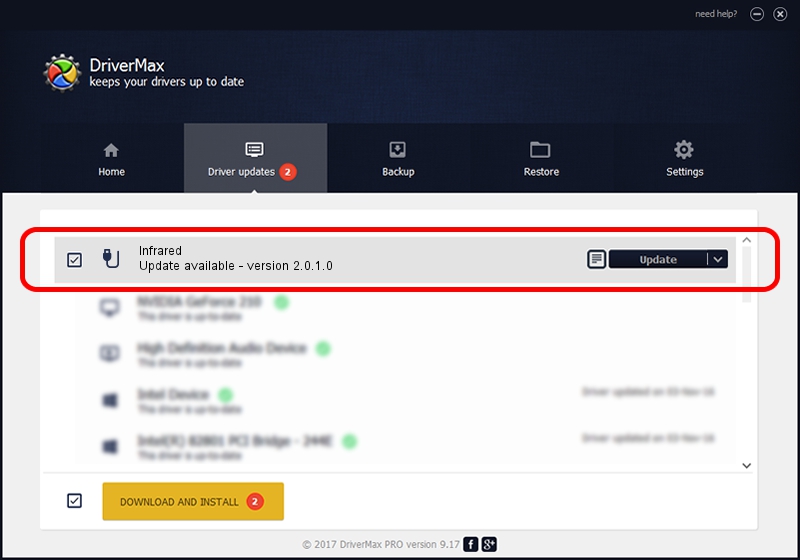Advertising seems to be blocked by your browser.
The ads help us provide this software and web site to you for free.
Please support our project by allowing our site to show ads.
Driver for Dibcom Infrared - downloading and installing it
Infrared is a USB human interface device class device. The developer of this driver was Dibcom. The hardware id of this driver is HID/VID_10B8&PID_1EFE&FN_01; this string has to match your hardware.
1. Manually install Dibcom Infrared driver
- Download the setup file for Dibcom Infrared driver from the link below. This download link is for the driver version 2.0.1.0 dated 2007-02-06.
- Start the driver installation file from a Windows account with administrative rights. If your User Access Control (UAC) is running then you will have to confirm the installation of the driver and run the setup with administrative rights.
- Go through the driver installation wizard, which should be pretty straightforward. The driver installation wizard will analyze your PC for compatible devices and will install the driver.
- Restart your computer and enjoy the updated driver, it is as simple as that.
Download size of the driver: 12546 bytes (12.25 KB)
Driver rating 3.3 stars out of 99679 votes.
This driver is compatible with the following versions of Windows:
- This driver works on Windows 2000 32 bits
- This driver works on Windows Server 2003 32 bits
- This driver works on Windows XP 32 bits
- This driver works on Windows Vista 32 bits
- This driver works on Windows 7 32 bits
- This driver works on Windows 8 32 bits
- This driver works on Windows 8.1 32 bits
- This driver works on Windows 10 32 bits
- This driver works on Windows 11 32 bits
2. Installing the Dibcom Infrared driver using DriverMax: the easy way
The advantage of using DriverMax is that it will install the driver for you in the easiest possible way and it will keep each driver up to date, not just this one. How easy can you install a driver with DriverMax? Let's see!
- Start DriverMax and push on the yellow button named ~SCAN FOR DRIVER UPDATES NOW~. Wait for DriverMax to scan and analyze each driver on your computer.
- Take a look at the list of available driver updates. Search the list until you locate the Dibcom Infrared driver. Click on Update.
- Enjoy using the updated driver! :)

Jul 17 2016 3:08AM / Written by Dan Armano for DriverMax
follow @danarm