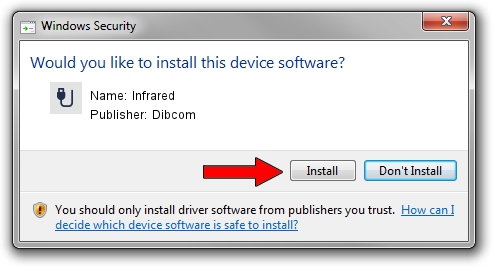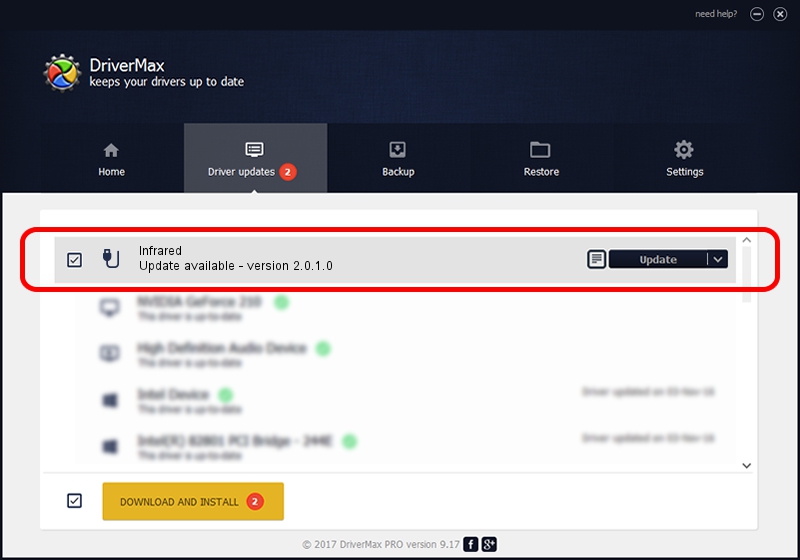Advertising seems to be blocked by your browser.
The ads help us provide this software and web site to you for free.
Please support our project by allowing our site to show ads.
Dibcom Infrared - two ways of downloading and installing the driver
Infrared is a USB human interface device class hardware device. This Windows driver was developed by Dibcom. The hardware id of this driver is HID/VID_10B8&PID_1EFC&FN_01; this string has to match your hardware.
1. How to manually install Dibcom Infrared driver
- You can download from the link below the driver installer file for the Dibcom Infrared driver. The archive contains version 2.0.1.0 released on 2007-02-06 of the driver.
- Start the driver installer file from a user account with the highest privileges (rights). If your User Access Control (UAC) is started please accept of the driver and run the setup with administrative rights.
- Follow the driver installation wizard, which will guide you; it should be quite easy to follow. The driver installation wizard will scan your PC and will install the right driver.
- When the operation finishes shutdown and restart your computer in order to use the updated driver. It is as simple as that to install a Windows driver!
File size of the driver: 12546 bytes (12.25 KB)
This driver received an average rating of 3.6 stars out of 41816 votes.
This driver is compatible with the following versions of Windows:
- This driver works on Windows 2000 32 bits
- This driver works on Windows Server 2003 32 bits
- This driver works on Windows XP 32 bits
- This driver works on Windows Vista 32 bits
- This driver works on Windows 7 32 bits
- This driver works on Windows 8 32 bits
- This driver works on Windows 8.1 32 bits
- This driver works on Windows 10 32 bits
- This driver works on Windows 11 32 bits
2. How to use DriverMax to install Dibcom Infrared driver
The advantage of using DriverMax is that it will setup the driver for you in the easiest possible way and it will keep each driver up to date, not just this one. How easy can you install a driver using DriverMax? Let's see!
- Start DriverMax and click on the yellow button that says ~SCAN FOR DRIVER UPDATES NOW~. Wait for DriverMax to scan and analyze each driver on your PC.
- Take a look at the list of detected driver updates. Scroll the list down until you find the Dibcom Infrared driver. Click on Update.
- That's all, the driver is now installed!

Aug 4 2016 1:28AM / Written by Daniel Statescu for DriverMax
follow @DanielStatescu