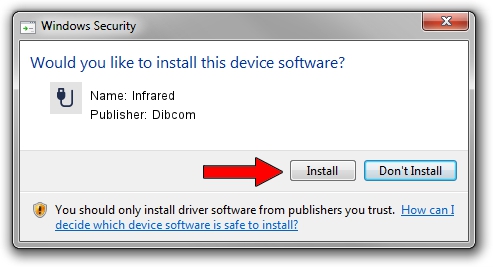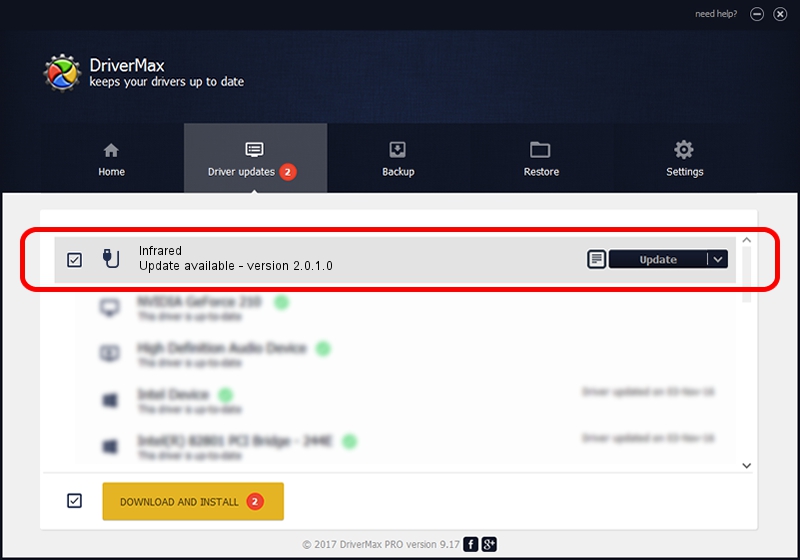Advertising seems to be blocked by your browser.
The ads help us provide this software and web site to you for free.
Please support our project by allowing our site to show ads.
Dibcom Infrared driver download and installation
Infrared is a USB human interface device class hardware device. The Windows version of this driver was developed by Dibcom. HID/VID_10B8&PID_1ECA&FN_01 is the matching hardware id of this device.
1. How to manually install Dibcom Infrared driver
- Download the setup file for Dibcom Infrared driver from the link below. This is the download link for the driver version 2.0.1.0 dated 2007-02-06.
- Run the driver setup file from a Windows account with administrative rights. If your UAC (User Access Control) is enabled then you will have to confirm the installation of the driver and run the setup with administrative rights.
- Follow the driver setup wizard, which should be pretty straightforward. The driver setup wizard will scan your PC for compatible devices and will install the driver.
- Restart your PC and enjoy the new driver, as you can see it was quite smple.
Download size of the driver: 12546 bytes (12.25 KB)
This driver received an average rating of 3.8 stars out of 41460 votes.
This driver will work for the following versions of Windows:
- This driver works on Windows 2000 32 bits
- This driver works on Windows Server 2003 32 bits
- This driver works on Windows XP 32 bits
- This driver works on Windows Vista 32 bits
- This driver works on Windows 7 32 bits
- This driver works on Windows 8 32 bits
- This driver works on Windows 8.1 32 bits
- This driver works on Windows 10 32 bits
- This driver works on Windows 11 32 bits
2. How to install Dibcom Infrared driver using DriverMax
The advantage of using DriverMax is that it will install the driver for you in just a few seconds and it will keep each driver up to date. How can you install a driver using DriverMax? Let's see!
- Start DriverMax and press on the yellow button that says ~SCAN FOR DRIVER UPDATES NOW~. Wait for DriverMax to analyze each driver on your PC.
- Take a look at the list of detected driver updates. Search the list until you locate the Dibcom Infrared driver. Click on Update.
- Enjoy using the updated driver! :)

Aug 4 2016 1:30AM / Written by Daniel Statescu for DriverMax
follow @DanielStatescu