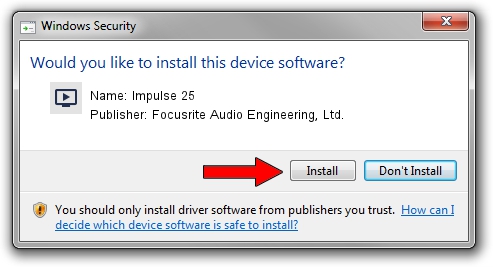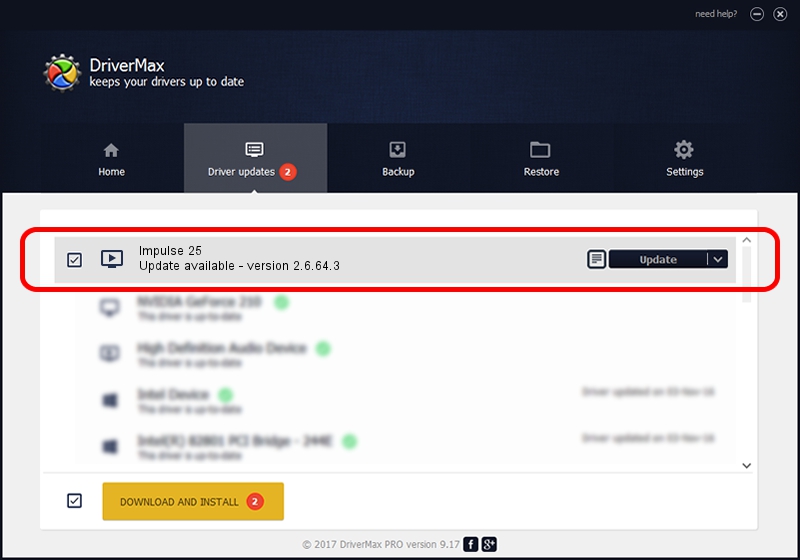Advertising seems to be blocked by your browser.
The ads help us provide this software and web site to you for free.
Please support our project by allowing our site to show ads.
Home /
Manufacturers /
Focusrite Audio Engineering, Ltd. /
Impulse 25 /
USB/Vid_1235&Pid_0019 /
2.6.64.3 Jan 03, 2014
Focusrite Audio Engineering, Ltd. Impulse 25 - two ways of downloading and installing the driver
Impulse 25 is a MEDIA hardware device. The developer of this driver was Focusrite Audio Engineering, Ltd.. In order to make sure you are downloading the exact right driver the hardware id is USB/Vid_1235&Pid_0019.
1. Manually install Focusrite Audio Engineering, Ltd. Impulse 25 driver
- Download the driver setup file for Focusrite Audio Engineering, Ltd. Impulse 25 driver from the location below. This is the download link for the driver version 2.6.64.3 dated 2014-01-03.
- Start the driver setup file from a Windows account with the highest privileges (rights). If your User Access Control Service (UAC) is started then you will have to confirm the installation of the driver and run the setup with administrative rights.
- Go through the driver setup wizard, which should be pretty easy to follow. The driver setup wizard will scan your PC for compatible devices and will install the driver.
- Restart your PC and enjoy the updated driver, as you can see it was quite smple.
This driver received an average rating of 3.2 stars out of 54938 votes.
2. The easy way: using DriverMax to install Focusrite Audio Engineering, Ltd. Impulse 25 driver
The advantage of using DriverMax is that it will install the driver for you in just a few seconds and it will keep each driver up to date. How can you install a driver with DriverMax? Let's take a look!
- Open DriverMax and press on the yellow button that says ~SCAN FOR DRIVER UPDATES NOW~. Wait for DriverMax to analyze each driver on your computer.
- Take a look at the list of detected driver updates. Scroll the list down until you find the Focusrite Audio Engineering, Ltd. Impulse 25 driver. Click the Update button.
- That's it, you installed your first driver!

Jul 26 2016 8:52AM / Written by Andreea Kartman for DriverMax
follow @DeeaKartman