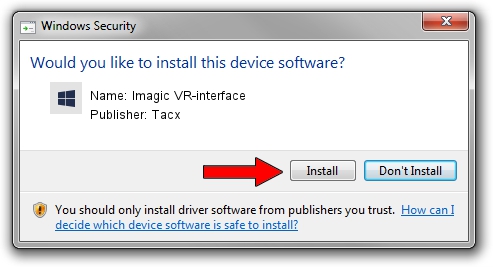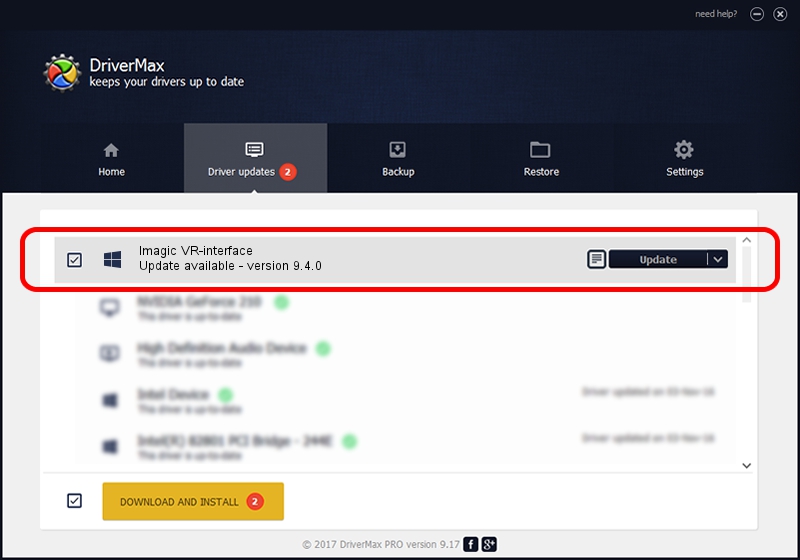Advertising seems to be blocked by your browser.
The ads help us provide this software and web site to you for free.
Please support our project by allowing our site to show ads.
Tacx Imagic VR-interface how to download and install the driver
Imagic VR-interface is a Jungo device. The developer of this driver was Tacx. In order to make sure you are downloading the exact right driver the hardware id is USB/VID_3561&PID_1904.
1. Tacx Imagic VR-interface driver - how to install it manually
- Download the setup file for Tacx Imagic VR-interface driver from the link below. This is the download link for the driver version 9.4.0 released on 2015-09-09.
- Run the driver setup file from a Windows account with administrative rights. If your UAC (User Access Control) is running then you will have to accept of the driver and run the setup with administrative rights.
- Follow the driver installation wizard, which should be quite straightforward. The driver installation wizard will analyze your PC for compatible devices and will install the driver.
- Restart your PC and enjoy the new driver, it is as simple as that.
Driver file size: 8111 bytes (7.92 KB)
This driver received an average rating of 4.3 stars out of 26070 votes.
This driver is fully compatible with the following versions of Windows:
- This driver works on Windows 2000 32 bits
- This driver works on Windows 2000 64 bits
- This driver works on Windows Server 2003 32 bits
- This driver works on Windows Server 2003 64 bits
- This driver works on Windows XP 32 bits
- This driver works on Windows XP 64 bits
- This driver works on Windows Vista 32 bits
- This driver works on Windows Vista 64 bits
- This driver works on Windows 7 32 bits
- This driver works on Windows 7 64 bits
- This driver works on Windows 8 32 bits
- This driver works on Windows 8 64 bits
- This driver works on Windows 8.1 32 bits
- This driver works on Windows 8.1 64 bits
- This driver works on Windows 10 32 bits
- This driver works on Windows 10 64 bits
- This driver works on Windows 11 32 bits
- This driver works on Windows 11 64 bits
2. Installing the Tacx Imagic VR-interface driver using DriverMax: the easy way
The advantage of using DriverMax is that it will install the driver for you in just a few seconds and it will keep each driver up to date. How easy can you install a driver using DriverMax? Let's take a look!
- Start DriverMax and push on the yellow button that says ~SCAN FOR DRIVER UPDATES NOW~. Wait for DriverMax to analyze each driver on your computer.
- Take a look at the list of available driver updates. Search the list until you locate the Tacx Imagic VR-interface driver. Click on Update.
- That's all, the driver is now installed!

Feb 7 2024 7:58AM / Written by Daniel Statescu for DriverMax
follow @DanielStatescu