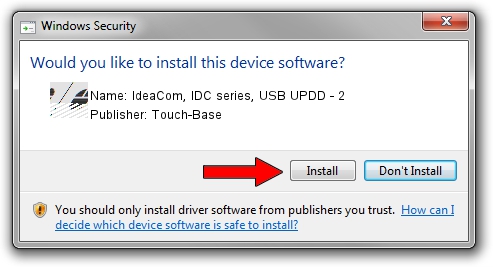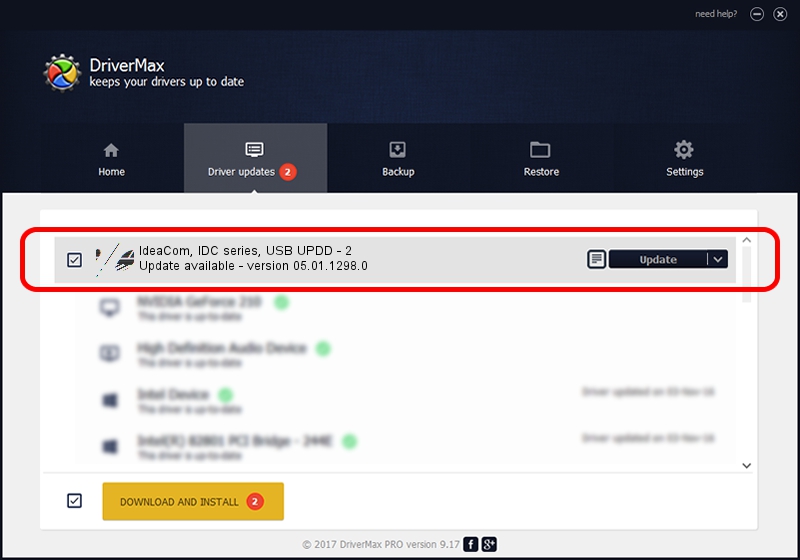Advertising seems to be blocked by your browser.
The ads help us provide this software and web site to you for free.
Please support our project by allowing our site to show ads.
Home /
Manufacturers /
Touch-Base /
IdeaCom, IDC series, USB UPDD - 2 /
USB/VID_1CB6&PID_6672 /
05.01.1298.0 Apr 04, 2015
Touch-Base IdeaCom, IDC series, USB UPDD - 2 - two ways of downloading and installing the driver
IdeaCom, IDC series, USB UPDD - 2 is a Mouse hardware device. This driver was developed by Touch-Base. The hardware id of this driver is USB/VID_1CB6&PID_6672.
1. Touch-Base IdeaCom, IDC series, USB UPDD - 2 - install the driver manually
- Download the driver setup file for Touch-Base IdeaCom, IDC series, USB UPDD - 2 driver from the location below. This download link is for the driver version 05.01.1298.0 released on 2015-04-04.
- Start the driver installation file from a Windows account with the highest privileges (rights). If your User Access Control (UAC) is running then you will have to accept of the driver and run the setup with administrative rights.
- Follow the driver installation wizard, which should be quite straightforward. The driver installation wizard will analyze your PC for compatible devices and will install the driver.
- Restart your computer and enjoy the updated driver, it is as simple as that.
Driver rating 3.7 stars out of 63388 votes.
2. Using DriverMax to install Touch-Base IdeaCom, IDC series, USB UPDD - 2 driver
The advantage of using DriverMax is that it will setup the driver for you in the easiest possible way and it will keep each driver up to date, not just this one. How easy can you install a driver using DriverMax? Let's take a look!
- Start DriverMax and click on the yellow button named ~SCAN FOR DRIVER UPDATES NOW~. Wait for DriverMax to scan and analyze each driver on your computer.
- Take a look at the list of detected driver updates. Scroll the list down until you find the Touch-Base IdeaCom, IDC series, USB UPDD - 2 driver. Click the Update button.
- Finished installing the driver!

Jan 19 2024 11:36AM / Written by Daniel Statescu for DriverMax
follow @DanielStatescu