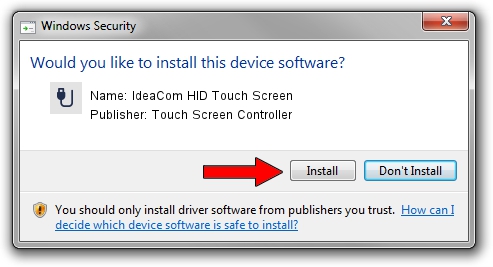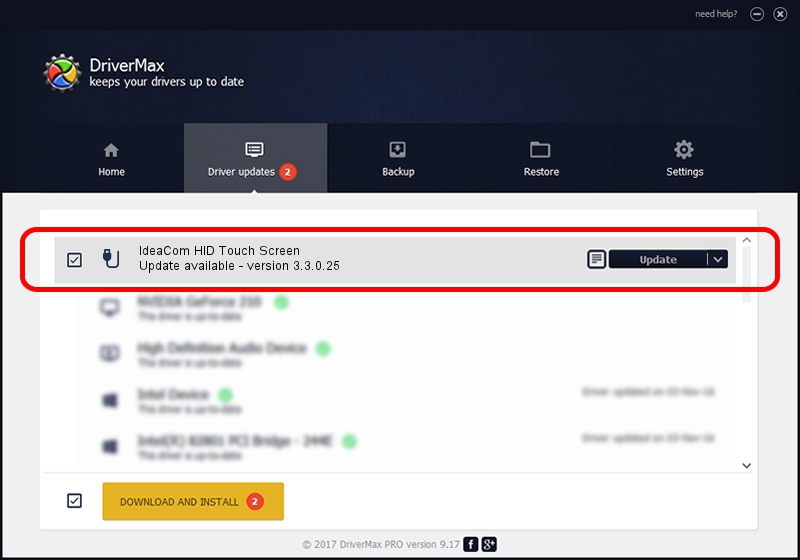Advertising seems to be blocked by your browser.
The ads help us provide this software and web site to you for free.
Please support our project by allowing our site to show ads.
Home /
Manufacturers /
Touch Screen Controller /
IdeaCom HID Touch Screen /
USB/VID_1CB6&PID_6690 /
3.3.0.25 Dec 02, 2010
Touch Screen Controller IdeaCom HID Touch Screen driver download and installation
IdeaCom HID Touch Screen is a USB human interface device class device. This Windows driver was developed by Touch Screen Controller. USB/VID_1CB6&PID_6690 is the matching hardware id of this device.
1. Touch Screen Controller IdeaCom HID Touch Screen driver - how to install it manually
- Download the setup file for Touch Screen Controller IdeaCom HID Touch Screen driver from the location below. This is the download link for the driver version 3.3.0.25 released on 2010-12-02.
- Run the driver setup file from a Windows account with administrative rights. If your User Access Control (UAC) is running then you will have to accept of the driver and run the setup with administrative rights.
- Go through the driver installation wizard, which should be pretty easy to follow. The driver installation wizard will analyze your PC for compatible devices and will install the driver.
- Restart your PC and enjoy the fresh driver, it is as simple as that.
Driver rating 3.5 stars out of 61134 votes.
2. Installing the Touch Screen Controller IdeaCom HID Touch Screen driver using DriverMax: the easy way
The most important advantage of using DriverMax is that it will install the driver for you in just a few seconds and it will keep each driver up to date. How easy can you install a driver using DriverMax? Let's see!
- Open DriverMax and press on the yellow button named ~SCAN FOR DRIVER UPDATES NOW~. Wait for DriverMax to scan and analyze each driver on your computer.
- Take a look at the list of driver updates. Search the list until you find the Touch Screen Controller IdeaCom HID Touch Screen driver. Click the Update button.
- Finished installing the driver!

Aug 7 2016 11:28PM / Written by Daniel Statescu for DriverMax
follow @DanielStatescu