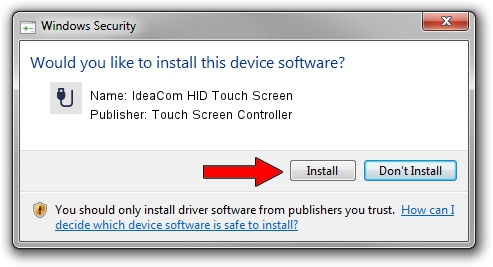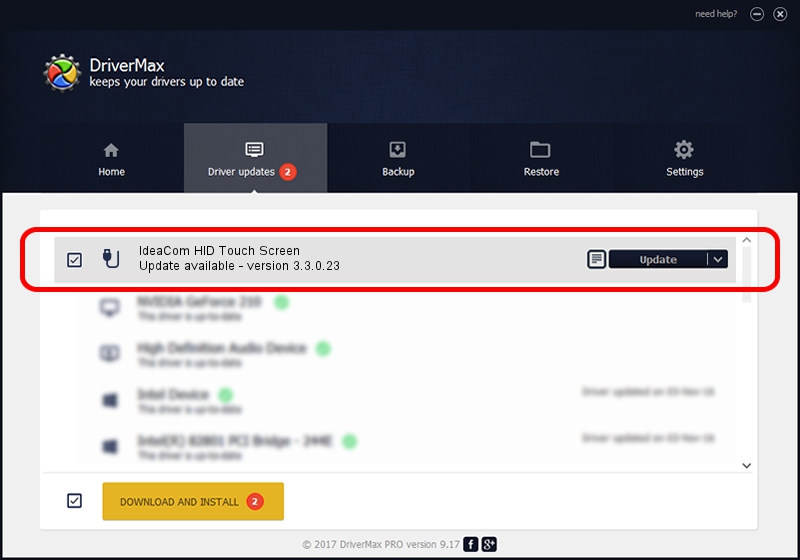Advertising seems to be blocked by your browser.
The ads help us provide this software and web site to you for free.
Please support our project by allowing our site to show ads.
Home /
Manufacturers /
Touch Screen Controller /
IdeaCom HID Touch Screen /
USB/VID_1CB6&PID_6651 /
3.3.0.23 Sep 14, 2010
Touch Screen Controller IdeaCom HID Touch Screen driver download and installation
IdeaCom HID Touch Screen is a USB human interface device class device. This driver was developed by Touch Screen Controller. The hardware id of this driver is USB/VID_1CB6&PID_6651.
1. Touch Screen Controller IdeaCom HID Touch Screen driver - how to install it manually
- Download the driver setup file for Touch Screen Controller IdeaCom HID Touch Screen driver from the link below. This is the download link for the driver version 3.3.0.23 dated 2010-09-14.
- Start the driver setup file from a Windows account with administrative rights. If your UAC (User Access Control) is enabled then you will have to confirm the installation of the driver and run the setup with administrative rights.
- Go through the driver installation wizard, which should be pretty easy to follow. The driver installation wizard will analyze your PC for compatible devices and will install the driver.
- Shutdown and restart your PC and enjoy the new driver, as you can see it was quite smple.
This driver received an average rating of 3 stars out of 11970 votes.
2. How to use DriverMax to install Touch Screen Controller IdeaCom HID Touch Screen driver
The most important advantage of using DriverMax is that it will install the driver for you in just a few seconds and it will keep each driver up to date. How easy can you install a driver using DriverMax? Let's take a look!
- Open DriverMax and press on the yellow button named ~SCAN FOR DRIVER UPDATES NOW~. Wait for DriverMax to analyze each driver on your PC.
- Take a look at the list of available driver updates. Scroll the list down until you locate the Touch Screen Controller IdeaCom HID Touch Screen driver. Click on Update.
- Finished installing the driver!

Jun 29 2016 10:43AM / Written by Dan Armano for DriverMax
follow @danarm