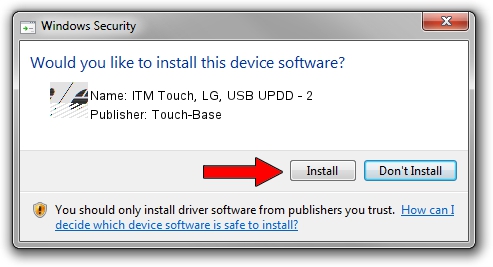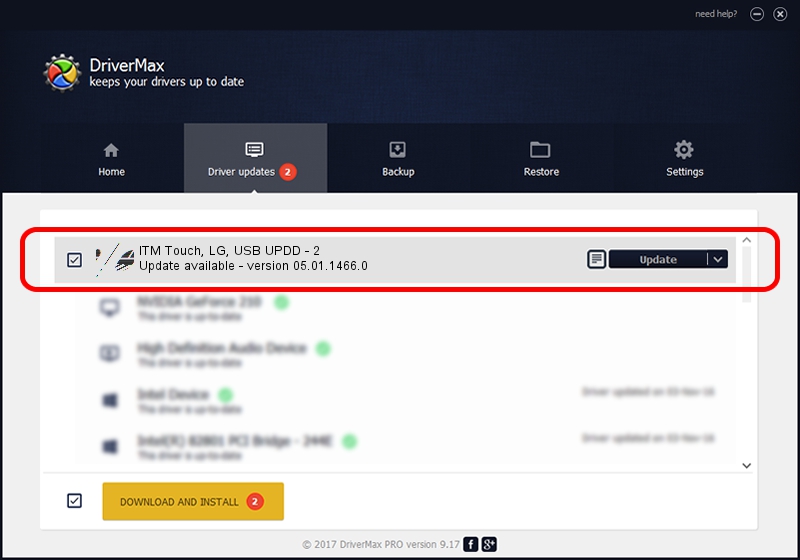Advertising seems to be blocked by your browser.
The ads help us provide this software and web site to you for free.
Please support our project by allowing our site to show ads.
Home /
Manufacturers /
Touch-Base /
ITM Touch, LG, USB UPDD - 2 /
USB/VID_E316&PID_F9E9 /
05.01.1466.0 Apr 17, 2018
Touch-Base ITM Touch, LG, USB UPDD - 2 - two ways of downloading and installing the driver
ITM Touch, LG, USB UPDD - 2 is a Mouse device. The developer of this driver was Touch-Base. USB/VID_E316&PID_F9E9 is the matching hardware id of this device.
1. Touch-Base ITM Touch, LG, USB UPDD - 2 driver - how to install it manually
- Download the driver setup file for Touch-Base ITM Touch, LG, USB UPDD - 2 driver from the location below. This download link is for the driver version 05.01.1466.0 dated 2018-04-17.
- Run the driver installation file from a Windows account with administrative rights. If your User Access Control (UAC) is running then you will have to accept of the driver and run the setup with administrative rights.
- Follow the driver setup wizard, which should be pretty straightforward. The driver setup wizard will scan your PC for compatible devices and will install the driver.
- Restart your computer and enjoy the updated driver, as you can see it was quite smple.
This driver received an average rating of 3.6 stars out of 24441 votes.
2. Using DriverMax to install Touch-Base ITM Touch, LG, USB UPDD - 2 driver
The advantage of using DriverMax is that it will setup the driver for you in just a few seconds and it will keep each driver up to date. How easy can you install a driver using DriverMax? Let's take a look!
- Start DriverMax and click on the yellow button that says ~SCAN FOR DRIVER UPDATES NOW~. Wait for DriverMax to scan and analyze each driver on your PC.
- Take a look at the list of available driver updates. Scroll the list down until you find the Touch-Base ITM Touch, LG, USB UPDD - 2 driver. Click on Update.
- That's it, you installed your first driver!

Jun 14 2024 3:02AM / Written by Daniel Statescu for DriverMax
follow @DanielStatescu