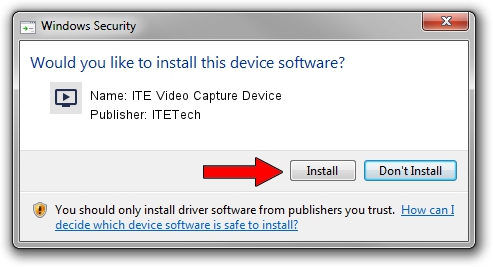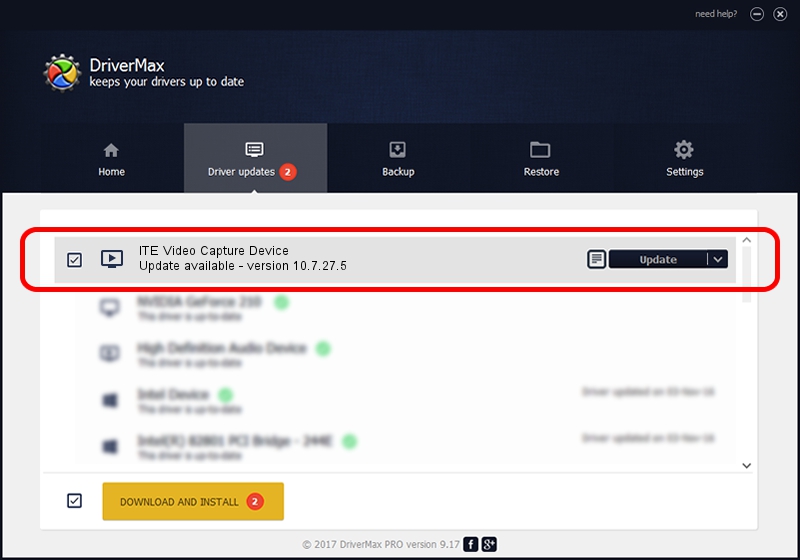Advertising seems to be blocked by your browser.
The ads help us provide this software and web site to you for free.
Please support our project by allowing our site to show ads.
Home /
Manufacturers /
ITETech /
ITE Video Capture Device /
USB/VID_1D19&PID_6105 /
10.7.27.5 Jul 27, 2010
ITETech ITE Video Capture Device how to download and install the driver
ITE Video Capture Device is a MEDIA hardware device. This driver was developed by ITETech. USB/VID_1D19&PID_6105 is the matching hardware id of this device.
1. Install ITETech ITE Video Capture Device driver manually
- Download the driver setup file for ITETech ITE Video Capture Device driver from the link below. This download link is for the driver version 10.7.27.5 released on 2010-07-27.
- Run the driver setup file from a Windows account with administrative rights. If your User Access Control Service (UAC) is started then you will have to accept of the driver and run the setup with administrative rights.
- Go through the driver installation wizard, which should be pretty straightforward. The driver installation wizard will scan your PC for compatible devices and will install the driver.
- Restart your PC and enjoy the updated driver, as you can see it was quite smple.
The file size of this driver is 198832 bytes (194.17 KB)
This driver was installed by many users and received an average rating of 4.2 stars out of 91752 votes.
This driver was released for the following versions of Windows:
- This driver works on Windows 2000 32 bits
- This driver works on Windows Server 2003 32 bits
- This driver works on Windows XP 32 bits
- This driver works on Windows Vista 32 bits
- This driver works on Windows 7 32 bits
- This driver works on Windows 8 32 bits
- This driver works on Windows 8.1 32 bits
- This driver works on Windows 10 32 bits
- This driver works on Windows 11 32 bits
2. Installing the ITETech ITE Video Capture Device driver using DriverMax: the easy way
The advantage of using DriverMax is that it will install the driver for you in just a few seconds and it will keep each driver up to date. How can you install a driver using DriverMax? Let's see!
- Open DriverMax and click on the yellow button that says ~SCAN FOR DRIVER UPDATES NOW~. Wait for DriverMax to analyze each driver on your computer.
- Take a look at the list of detected driver updates. Search the list until you locate the ITETech ITE Video Capture Device driver. Click the Update button.
- Enjoy using the updated driver! :)

Jul 17 2016 12:30PM / Written by Andreea Kartman for DriverMax
follow @DeeaKartman