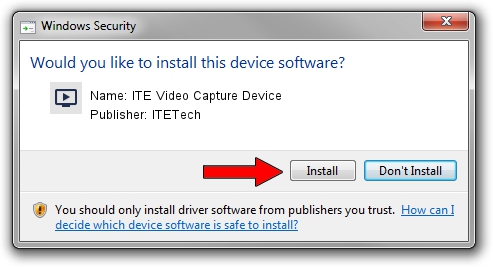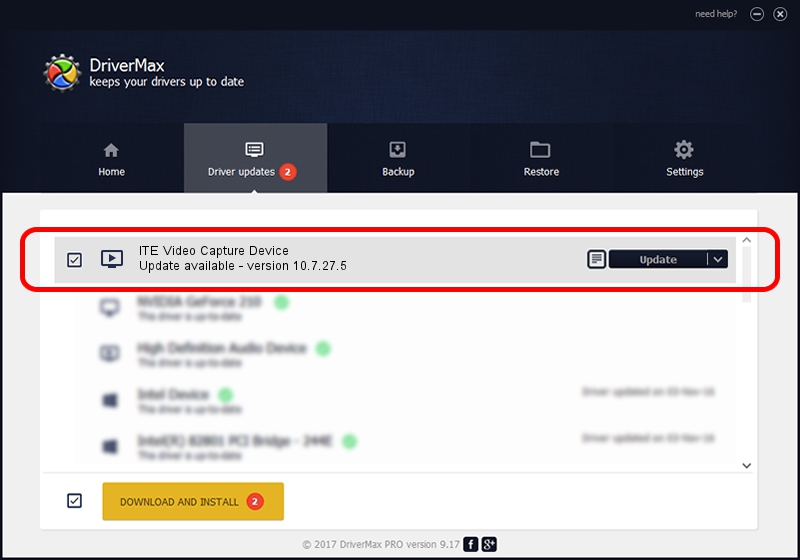Advertising seems to be blocked by your browser.
The ads help us provide this software and web site to you for free.
Please support our project by allowing our site to show ads.
Home /
Manufacturers /
ITETech /
ITE Video Capture Device /
USB/VID_048D&PID_9010&MI_00 /
10.7.27.5 Jul 27, 2010
ITETech ITE Video Capture Device how to download and install the driver
ITE Video Capture Device is a MEDIA hardware device. This Windows driver was developed by ITETech. In order to make sure you are downloading the exact right driver the hardware id is USB/VID_048D&PID_9010&MI_00.
1. ITETech ITE Video Capture Device - install the driver manually
- Download the driver setup file for ITETech ITE Video Capture Device driver from the link below. This download link is for the driver version 10.7.27.5 released on 2010-07-27.
- Run the driver setup file from a Windows account with the highest privileges (rights). If your User Access Control (UAC) is started then you will have to confirm the installation of the driver and run the setup with administrative rights.
- Follow the driver installation wizard, which should be quite easy to follow. The driver installation wizard will scan your PC for compatible devices and will install the driver.
- Shutdown and restart your computer and enjoy the updated driver, as you can see it was quite smple.
Size of this driver: 198832 bytes (194.17 KB)
This driver received an average rating of 4.9 stars out of 91773 votes.
This driver will work for the following versions of Windows:
- This driver works on Windows 2000 32 bits
- This driver works on Windows Server 2003 32 bits
- This driver works on Windows XP 32 bits
- This driver works on Windows Vista 32 bits
- This driver works on Windows 7 32 bits
- This driver works on Windows 8 32 bits
- This driver works on Windows 8.1 32 bits
- This driver works on Windows 10 32 bits
- This driver works on Windows 11 32 bits
2. How to install ITETech ITE Video Capture Device driver using DriverMax
The most important advantage of using DriverMax is that it will setup the driver for you in the easiest possible way and it will keep each driver up to date, not just this one. How easy can you install a driver with DriverMax? Let's see!
- Start DriverMax and press on the yellow button that says ~SCAN FOR DRIVER UPDATES NOW~. Wait for DriverMax to analyze each driver on your computer.
- Take a look at the list of detected driver updates. Search the list until you locate the ITETech ITE Video Capture Device driver. Click the Update button.
- That's all, the driver is now installed!