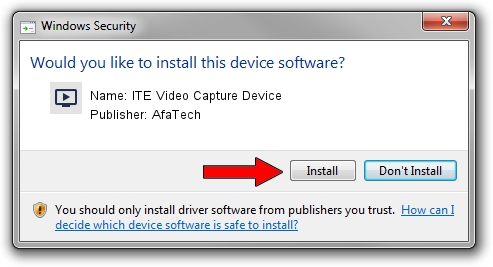Advertising seems to be blocked by your browser.
The ads help us provide this software and web site to you for free.
Please support our project by allowing our site to show ads.
Home /
Manufacturers /
AfaTech /
ITE Video Capture Device /
USB/VID_048D&PID_9010&MI_00 /
10.1.4.1 Jan 04, 2010
Download and install AfaTech ITE Video Capture Device driver
ITE Video Capture Device is a MEDIA hardware device. This Windows driver was developed by AfaTech. The hardware id of this driver is USB/VID_048D&PID_9010&MI_00; this string has to match your hardware.
1. AfaTech ITE Video Capture Device - install the driver manually
- You can download from the link below the driver setup file for the AfaTech ITE Video Capture Device driver. The archive contains version 10.1.4.1 dated 2010-01-04 of the driver.
- Start the driver installer file from a user account with the highest privileges (rights). If your UAC (User Access Control) is enabled please confirm the installation of the driver and run the setup with administrative rights.
- Follow the driver installation wizard, which will guide you; it should be quite easy to follow. The driver installation wizard will analyze your PC and will install the right driver.
- When the operation finishes shutdown and restart your computer in order to use the updated driver. As you can see it was quite smple to install a Windows driver!
File size of the driver: 194960 bytes (190.39 KB)
This driver was installed by many users and received an average rating of 4.7 stars out of 79093 votes.
This driver is compatible with the following versions of Windows:
- This driver works on Windows 2000 32 bits
- This driver works on Windows Server 2003 32 bits
- This driver works on Windows XP 32 bits
- This driver works on Windows Vista 32 bits
- This driver works on Windows 7 32 bits
- This driver works on Windows 8 32 bits
- This driver works on Windows 8.1 32 bits
- This driver works on Windows 10 32 bits
- This driver works on Windows 11 32 bits
2. The easy way: using DriverMax to install AfaTech ITE Video Capture Device driver
The advantage of using DriverMax is that it will install the driver for you in the easiest possible way and it will keep each driver up to date. How easy can you install a driver using DriverMax? Let's see!
- Start DriverMax and push on the yellow button that says ~SCAN FOR DRIVER UPDATES NOW~. Wait for DriverMax to scan and analyze each driver on your PC.
- Take a look at the list of detected driver updates. Scroll the list down until you locate the AfaTech ITE Video Capture Device driver. Click on Update.
- That's it, you installed your first driver!

Aug 9 2016 5:35PM / Written by Dan Armano for DriverMax
follow @danarm