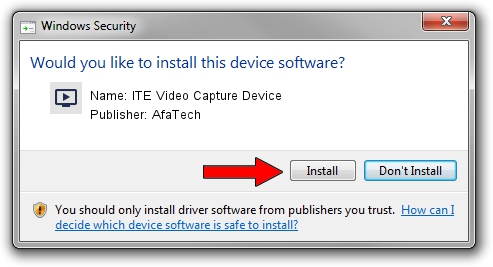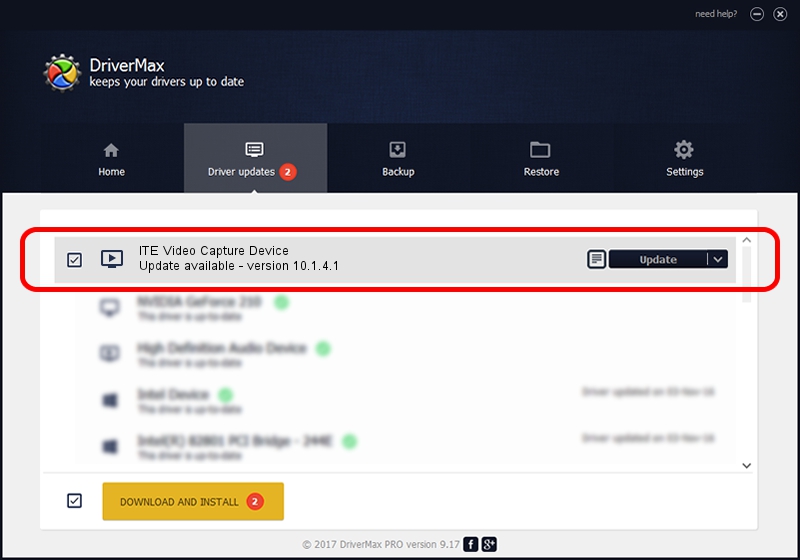Advertising seems to be blocked by your browser.
The ads help us provide this software and web site to you for free.
Please support our project by allowing our site to show ads.
Home /
Manufacturers /
AfaTech /
ITE Video Capture Device /
USB/VID_048D&PID_9009 /
10.1.4.1 Jan 04, 2010
AfaTech ITE Video Capture Device - two ways of downloading and installing the driver
ITE Video Capture Device is a MEDIA device. The developer of this driver was AfaTech. In order to make sure you are downloading the exact right driver the hardware id is USB/VID_048D&PID_9009.
1. AfaTech ITE Video Capture Device - install the driver manually
- You can download from the link below the driver installer file for the AfaTech ITE Video Capture Device driver. The archive contains version 10.1.4.1 released on 2010-01-04 of the driver.
- Start the driver installer file from a user account with administrative rights. If your User Access Control Service (UAC) is running please accept of the driver and run the setup with administrative rights.
- Follow the driver installation wizard, which will guide you; it should be pretty easy to follow. The driver installation wizard will analyze your computer and will install the right driver.
- When the operation finishes restart your PC in order to use the updated driver. As you can see it was quite smple to install a Windows driver!
Download size of the driver: 194960 bytes (190.39 KB)
This driver received an average rating of 4.4 stars out of 79023 votes.
This driver will work for the following versions of Windows:
- This driver works on Windows 2000 32 bits
- This driver works on Windows Server 2003 32 bits
- This driver works on Windows XP 32 bits
- This driver works on Windows Vista 32 bits
- This driver works on Windows 7 32 bits
- This driver works on Windows 8 32 bits
- This driver works on Windows 8.1 32 bits
- This driver works on Windows 10 32 bits
- This driver works on Windows 11 32 bits
2. The easy way: using DriverMax to install AfaTech ITE Video Capture Device driver
The advantage of using DriverMax is that it will install the driver for you in just a few seconds and it will keep each driver up to date, not just this one. How can you install a driver with DriverMax? Let's take a look!
- Open DriverMax and press on the yellow button named ~SCAN FOR DRIVER UPDATES NOW~. Wait for DriverMax to scan and analyze each driver on your PC.
- Take a look at the list of driver updates. Scroll the list down until you locate the AfaTech ITE Video Capture Device driver. Click the Update button.
- That's all, the driver is now installed!

Aug 9 2016 5:36PM / Written by Daniel Statescu for DriverMax
follow @DanielStatescu