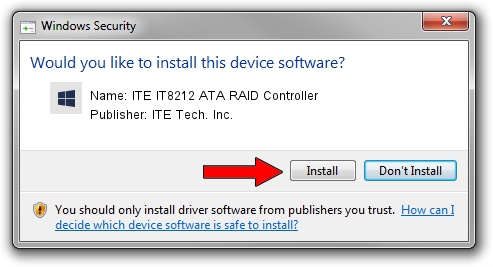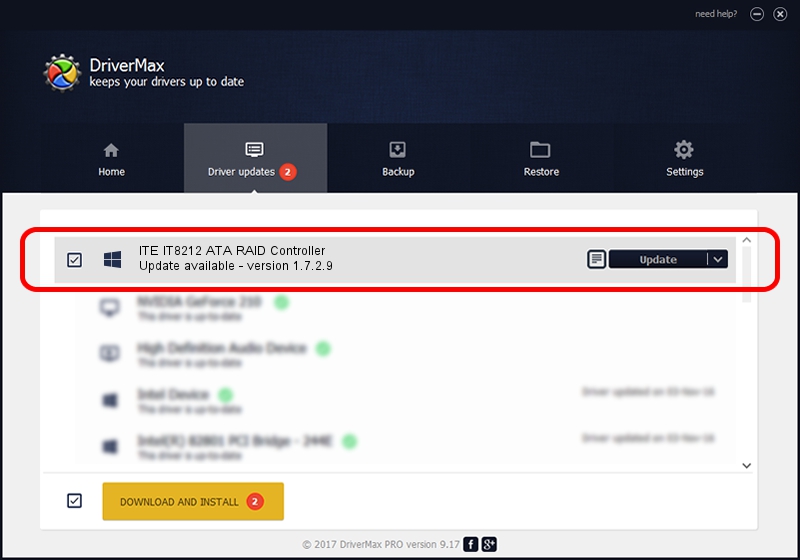Advertising seems to be blocked by your browser.
The ads help us provide this software and web site to you for free.
Please support our project by allowing our site to show ads.
Home /
Manufacturers /
ITE Tech. Inc. /
ITE IT8212 ATA RAID Controller /
PCI/VEN_1283&DEV_8212&SUBSYS_B0001940 /
1.7.2.9 Sep 17, 2007
Driver for ITE Tech. Inc. ITE IT8212 ATA RAID Controller - downloading and installing it
ITE IT8212 ATA RAID Controller is a SCSI Adapter device. This Windows driver was developed by ITE Tech. Inc.. The hardware id of this driver is PCI/VEN_1283&DEV_8212&SUBSYS_B0001940.
1. ITE Tech. Inc. ITE IT8212 ATA RAID Controller driver - how to install it manually
- You can download from the link below the driver installer file for the ITE Tech. Inc. ITE IT8212 ATA RAID Controller driver. The archive contains version 1.7.2.9 dated 2007-09-17 of the driver.
- Start the driver installer file from a user account with administrative rights. If your User Access Control Service (UAC) is running please accept of the driver and run the setup with administrative rights.
- Go through the driver installation wizard, which will guide you; it should be pretty easy to follow. The driver installation wizard will scan your PC and will install the right driver.
- When the operation finishes shutdown and restart your computer in order to use the updated driver. It is as simple as that to install a Windows driver!
This driver received an average rating of 3.7 stars out of 35124 votes.
2. How to install ITE Tech. Inc. ITE IT8212 ATA RAID Controller driver using DriverMax
The advantage of using DriverMax is that it will setup the driver for you in the easiest possible way and it will keep each driver up to date, not just this one. How easy can you install a driver with DriverMax? Let's take a look!
- Open DriverMax and push on the yellow button named ~SCAN FOR DRIVER UPDATES NOW~. Wait for DriverMax to analyze each driver on your computer.
- Take a look at the list of driver updates. Scroll the list down until you locate the ITE Tech. Inc. ITE IT8212 ATA RAID Controller driver. Click the Update button.
- Enjoy using the updated driver! :)

Jul 25 2016 5:15PM / Written by Daniel Statescu for DriverMax
follow @DanielStatescu