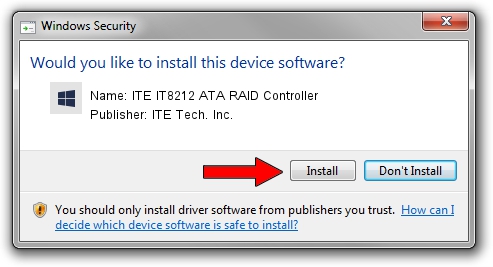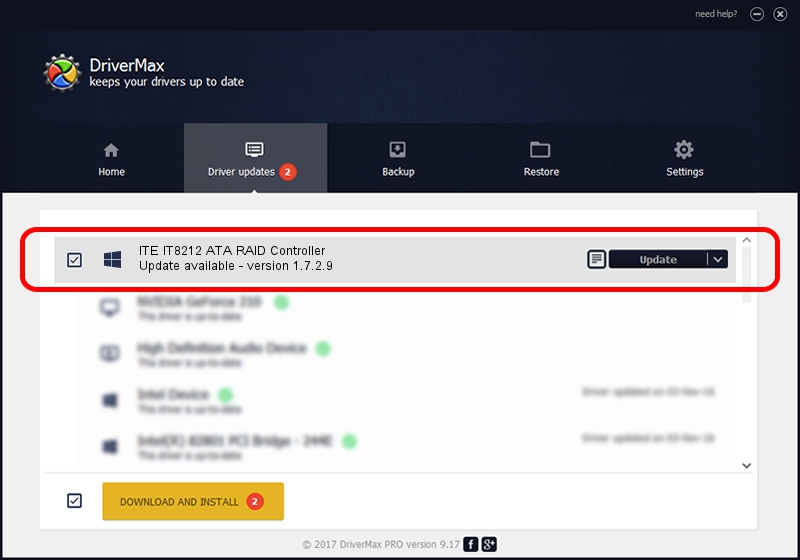Advertising seems to be blocked by your browser.
The ads help us provide this software and web site to you for free.
Please support our project by allowing our site to show ads.
Home /
Manufacturers /
ITE Tech. Inc. /
ITE IT8212 ATA RAID Controller /
PCI/VEN_1283&DEV_8212&SUBSYS_0C8I105B /
1.7.2.9 Sep 17, 2007
ITE Tech. Inc. ITE IT8212 ATA RAID Controller driver download and installation
ITE IT8212 ATA RAID Controller is a SCSI Adapter hardware device. The developer of this driver was ITE Tech. Inc.. The hardware id of this driver is PCI/VEN_1283&DEV_8212&SUBSYS_0C8I105B.
1. Manually install ITE Tech. Inc. ITE IT8212 ATA RAID Controller driver
- Download the setup file for ITE Tech. Inc. ITE IT8212 ATA RAID Controller driver from the location below. This download link is for the driver version 1.7.2.9 released on 2007-09-17.
- Run the driver setup file from a Windows account with the highest privileges (rights). If your User Access Control (UAC) is enabled then you will have to confirm the installation of the driver and run the setup with administrative rights.
- Go through the driver installation wizard, which should be quite easy to follow. The driver installation wizard will analyze your PC for compatible devices and will install the driver.
- Shutdown and restart your computer and enjoy the new driver, it is as simple as that.
This driver received an average rating of 3.7 stars out of 75204 votes.
2. How to install ITE Tech. Inc. ITE IT8212 ATA RAID Controller driver using DriverMax
The advantage of using DriverMax is that it will setup the driver for you in the easiest possible way and it will keep each driver up to date, not just this one. How can you install a driver with DriverMax? Let's see!
- Open DriverMax and press on the yellow button that says ~SCAN FOR DRIVER UPDATES NOW~. Wait for DriverMax to analyze each driver on your computer.
- Take a look at the list of driver updates. Scroll the list down until you locate the ITE Tech. Inc. ITE IT8212 ATA RAID Controller driver. Click the Update button.
- That's all, the driver is now installed!

Aug 10 2016 8:01PM / Written by Andreea Kartman for DriverMax
follow @DeeaKartman