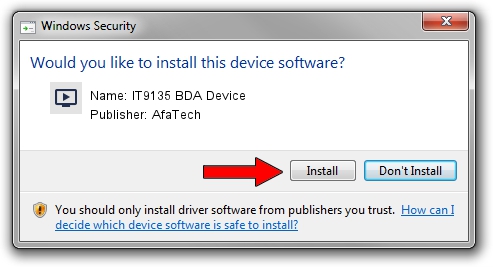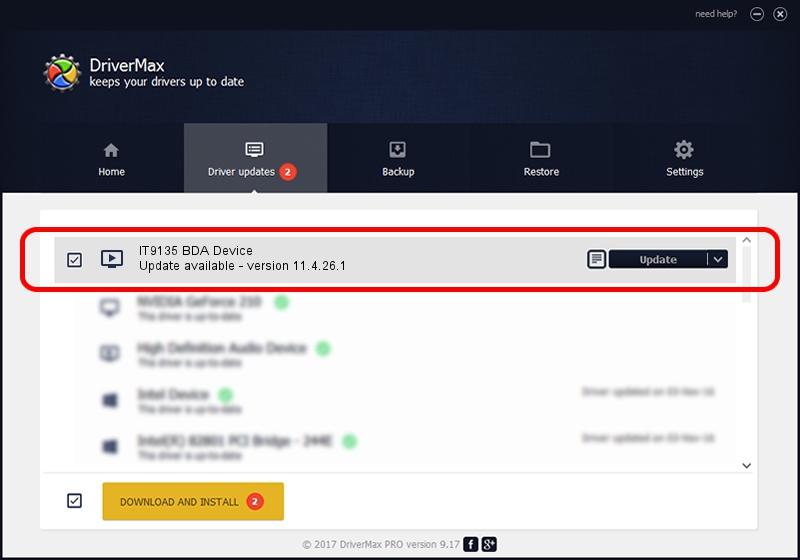Advertising seems to be blocked by your browser.
The ads help us provide this software and web site to you for free.
Please support our project by allowing our site to show ads.
Download and install AfaTech IT9135 BDA Device driver
IT9135 BDA Device is a MEDIA hardware device. This Windows driver was developed by AfaTech. The hardware id of this driver is USB/VID_048D&PID_9005; this string has to match your hardware.
1. Manually install AfaTech IT9135 BDA Device driver
- Download the driver setup file for AfaTech IT9135 BDA Device driver from the link below. This is the download link for the driver version 11.4.26.1 released on 2011-04-26.
- Run the driver setup file from a Windows account with the highest privileges (rights). If your User Access Control (UAC) is enabled then you will have to confirm the installation of the driver and run the setup with administrative rights.
- Go through the driver setup wizard, which should be pretty easy to follow. The driver setup wizard will scan your PC for compatible devices and will install the driver.
- Restart your computer and enjoy the fresh driver, as you can see it was quite smple.
The file size of this driver is 78562 bytes (76.72 KB)
This driver received an average rating of 4.5 stars out of 74452 votes.
This driver is fully compatible with the following versions of Windows:
- This driver works on Windows 2000 64 bits
- This driver works on Windows Server 2003 64 bits
- This driver works on Windows XP 64 bits
- This driver works on Windows Vista 64 bits
- This driver works on Windows 7 64 bits
- This driver works on Windows 8 64 bits
- This driver works on Windows 8.1 64 bits
- This driver works on Windows 10 64 bits
- This driver works on Windows 11 64 bits
2. The easy way: using DriverMax to install AfaTech IT9135 BDA Device driver
The most important advantage of using DriverMax is that it will install the driver for you in just a few seconds and it will keep each driver up to date, not just this one. How can you install a driver using DriverMax? Let's take a look!
- Open DriverMax and press on the yellow button named ~SCAN FOR DRIVER UPDATES NOW~. Wait for DriverMax to scan and analyze each driver on your PC.
- Take a look at the list of detected driver updates. Scroll the list down until you find the AfaTech IT9135 BDA Device driver. Click the Update button.
- That's all, the driver is now installed!