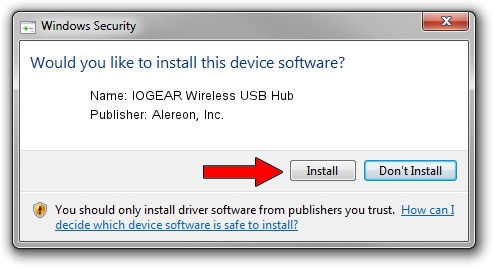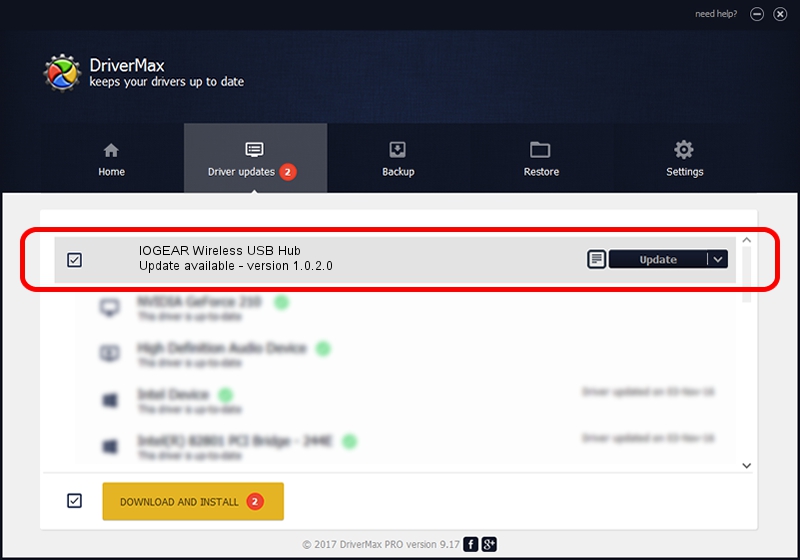Advertising seems to be blocked by your browser.
The ads help us provide this software and web site to you for free.
Please support our project by allowing our site to show ads.
Home /
Manufacturers /
Alereon, Inc. /
IOGEAR Wireless USB Hub /
USB/VID_3495&PID_3002 /
1.0.2.0 Oct 27, 2008
Driver for Alereon, Inc. IOGEAR Wireless USB Hub - downloading and installing it
IOGEAR Wireless USB Hub is a USB Universal Serial Bus hardware device. This driver was developed by Alereon, Inc.. The hardware id of this driver is USB/VID_3495&PID_3002; this string has to match your hardware.
1. Alereon, Inc. IOGEAR Wireless USB Hub driver - how to install it manually
- Download the driver setup file for Alereon, Inc. IOGEAR Wireless USB Hub driver from the location below. This is the download link for the driver version 1.0.2.0 released on 2008-10-27.
- Start the driver installation file from a Windows account with the highest privileges (rights). If your User Access Control (UAC) is started then you will have to accept of the driver and run the setup with administrative rights.
- Go through the driver setup wizard, which should be quite easy to follow. The driver setup wizard will analyze your PC for compatible devices and will install the driver.
- Shutdown and restart your PC and enjoy the fresh driver, as you can see it was quite smple.
Download size of the driver: 74681 bytes (72.93 KB)
This driver received an average rating of 4.8 stars out of 20369 votes.
This driver was released for the following versions of Windows:
- This driver works on Windows 2000 32 bits
- This driver works on Windows Server 2003 32 bits
- This driver works on Windows XP 32 bits
- This driver works on Windows Vista 32 bits
- This driver works on Windows 7 32 bits
- This driver works on Windows 8 32 bits
- This driver works on Windows 8.1 32 bits
- This driver works on Windows 10 32 bits
- This driver works on Windows 11 32 bits
2. How to install Alereon, Inc. IOGEAR Wireless USB Hub driver using DriverMax
The most important advantage of using DriverMax is that it will setup the driver for you in just a few seconds and it will keep each driver up to date, not just this one. How can you install a driver with DriverMax? Let's see!
- Start DriverMax and click on the yellow button that says ~SCAN FOR DRIVER UPDATES NOW~. Wait for DriverMax to scan and analyze each driver on your PC.
- Take a look at the list of available driver updates. Scroll the list down until you locate the Alereon, Inc. IOGEAR Wireless USB Hub driver. Click the Update button.
- Enjoy using the updated driver! :)

Jul 20 2016 7:48AM / Written by Daniel Statescu for DriverMax
follow @DanielStatescu