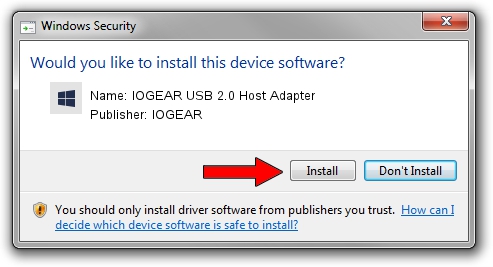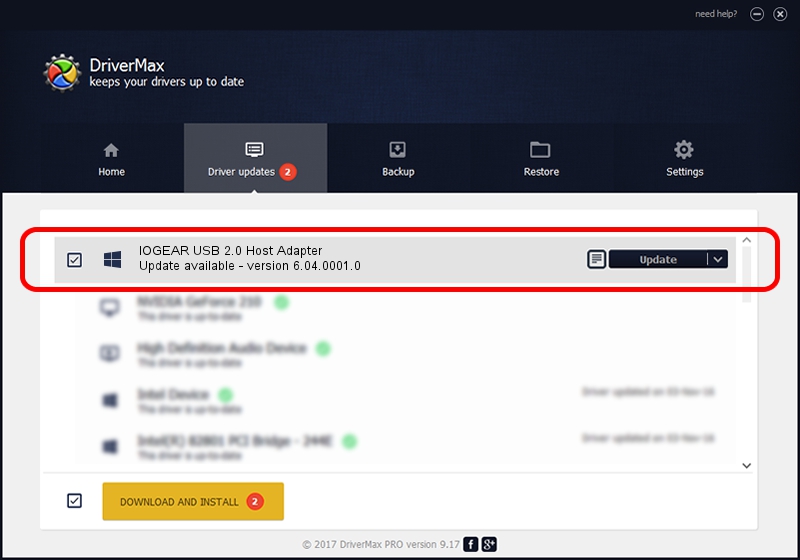Advertising seems to be blocked by your browser.
The ads help us provide this software and web site to you for free.
Please support our project by allowing our site to show ads.
Home /
Manufacturers /
IOGEAR /
IOGEAR USB 2.0 Host Adapter /
PCI/VEN_1033&DEV_00E0&SUBSYS_00E11735 /
6.04.0001.0 Oct 01, 2010
IOGEAR IOGEAR USB 2.0 Host Adapter how to download and install the driver
IOGEAR USB 2.0 Host Adapter is a OWC USB device. The developer of this driver was IOGEAR. The hardware id of this driver is PCI/VEN_1033&DEV_00E0&SUBSYS_00E11735; this string has to match your hardware.
1. IOGEAR IOGEAR USB 2.0 Host Adapter - install the driver manually
- Download the setup file for IOGEAR IOGEAR USB 2.0 Host Adapter driver from the link below. This is the download link for the driver version 6.04.0001.0 released on 2010-10-01.
- Start the driver installation file from a Windows account with the highest privileges (rights). If your User Access Control (UAC) is enabled then you will have to accept of the driver and run the setup with administrative rights.
- Follow the driver setup wizard, which should be pretty easy to follow. The driver setup wizard will scan your PC for compatible devices and will install the driver.
- Restart your computer and enjoy the fresh driver, it is as simple as that.
This driver received an average rating of 3.6 stars out of 66310 votes.
2. How to use DriverMax to install IOGEAR IOGEAR USB 2.0 Host Adapter driver
The advantage of using DriverMax is that it will install the driver for you in just a few seconds and it will keep each driver up to date, not just this one. How easy can you install a driver with DriverMax? Let's take a look!
- Open DriverMax and click on the yellow button that says ~SCAN FOR DRIVER UPDATES NOW~. Wait for DriverMax to analyze each driver on your computer.
- Take a look at the list of driver updates. Search the list until you find the IOGEAR IOGEAR USB 2.0 Host Adapter driver. Click on Update.
- Finished installing the driver!

Jul 9 2016 9:52AM / Written by Andreea Kartman for DriverMax
follow @DeeaKartman