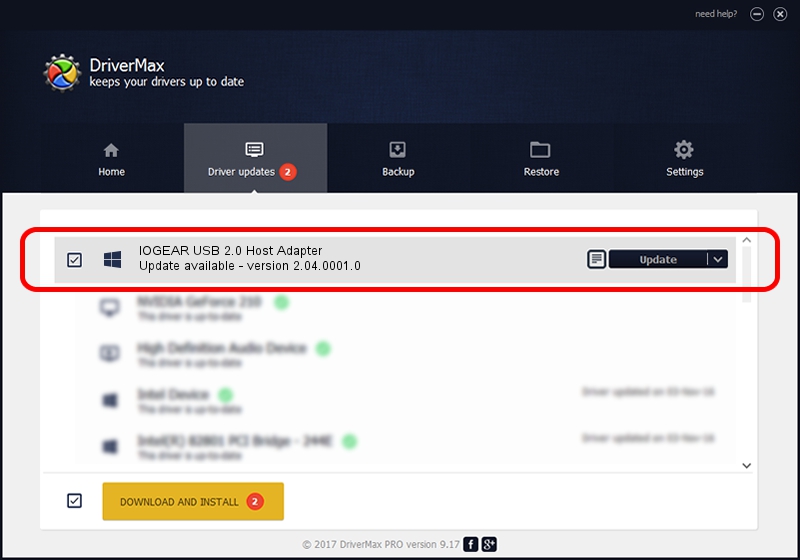Advertising seems to be blocked by your browser.
The ads help us provide this software and web site to you for free.
Please support our project by allowing our site to show ads.
Home /
Manufacturers /
IOGEAR /
IOGEAR USB 2.0 Host Adapter /
PCI/VEN_1033&DEV_00E0&SUBSYS_00E11735 /
2.04.0001.0 Jul 15, 2005
IOGEAR IOGEAR USB 2.0 Host Adapter - two ways of downloading and installing the driver
IOGEAR USB 2.0 Host Adapter is a OWC USB device. The developer of this driver was IOGEAR. In order to make sure you are downloading the exact right driver the hardware id is PCI/VEN_1033&DEV_00E0&SUBSYS_00E11735.
1. IOGEAR IOGEAR USB 2.0 Host Adapter driver - how to install it manually
- Download the setup file for IOGEAR IOGEAR USB 2.0 Host Adapter driver from the location below. This download link is for the driver version 2.04.0001.0 dated 2005-07-15.
- Run the driver setup file from a Windows account with the highest privileges (rights). If your User Access Control Service (UAC) is enabled then you will have to confirm the installation of the driver and run the setup with administrative rights.
- Go through the driver installation wizard, which should be quite straightforward. The driver installation wizard will scan your PC for compatible devices and will install the driver.
- Restart your PC and enjoy the updated driver, it is as simple as that.
This driver was rated with an average of 3.9 stars by 60944 users.
2. How to install IOGEAR IOGEAR USB 2.0 Host Adapter driver using DriverMax
The advantage of using DriverMax is that it will setup the driver for you in the easiest possible way and it will keep each driver up to date. How easy can you install a driver using DriverMax? Let's see!
- Start DriverMax and click on the yellow button named ~SCAN FOR DRIVER UPDATES NOW~. Wait for DriverMax to analyze each driver on your computer.
- Take a look at the list of driver updates. Search the list until you locate the IOGEAR IOGEAR USB 2.0 Host Adapter driver. Click on Update.
- That's all, the driver is now installed!

Jun 26 2016 7:17PM / Written by Dan Armano for DriverMax
follow @danarm