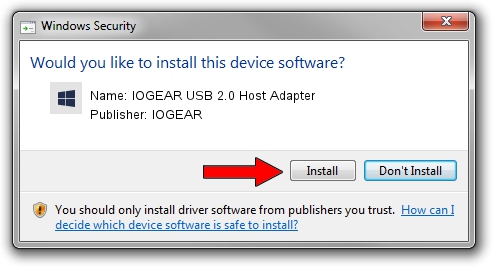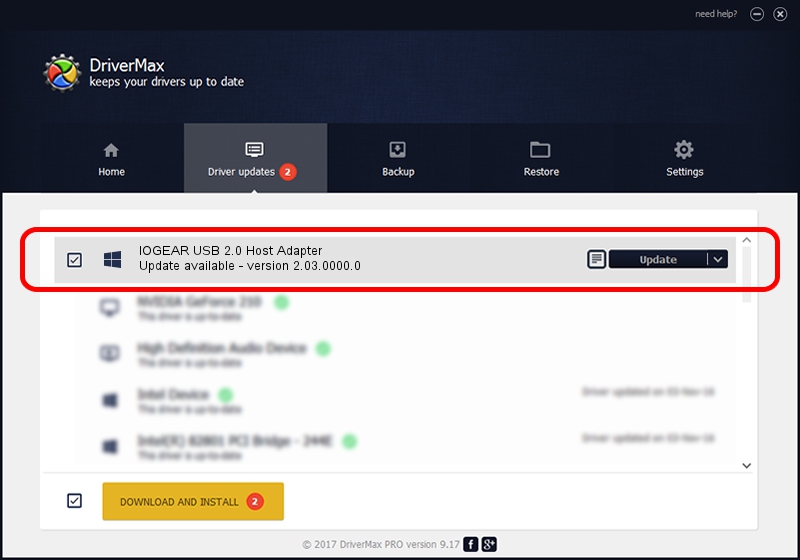Advertising seems to be blocked by your browser.
The ads help us provide this software and web site to you for free.
Please support our project by allowing our site to show ads.
Home /
Manufacturers /
IOGEAR /
IOGEAR USB 2.0 Host Adapter /
PCI/VEN_1033&DEV_00E0&SUBSYS_00E11735 /
2.03.0000.0 Nov 15, 2004
IOGEAR IOGEAR USB 2.0 Host Adapter - two ways of downloading and installing the driver
IOGEAR USB 2.0 Host Adapter is a OWC USB device. The developer of this driver was IOGEAR. The hardware id of this driver is PCI/VEN_1033&DEV_00E0&SUBSYS_00E11735; this string has to match your hardware.
1. Install IOGEAR IOGEAR USB 2.0 Host Adapter driver manually
- Download the setup file for IOGEAR IOGEAR USB 2.0 Host Adapter driver from the link below. This is the download link for the driver version 2.03.0000.0 dated 2004-11-15.
- Start the driver setup file from a Windows account with the highest privileges (rights). If your User Access Control Service (UAC) is started then you will have to accept of the driver and run the setup with administrative rights.
- Follow the driver setup wizard, which should be pretty easy to follow. The driver setup wizard will scan your PC for compatible devices and will install the driver.
- Restart your computer and enjoy the fresh driver, as you can see it was quite smple.
This driver was installed by many users and received an average rating of 3.7 stars out of 5812 votes.
2. How to install IOGEAR IOGEAR USB 2.0 Host Adapter driver using DriverMax
The most important advantage of using DriverMax is that it will setup the driver for you in the easiest possible way and it will keep each driver up to date. How can you install a driver using DriverMax? Let's see!
- Start DriverMax and click on the yellow button that says ~SCAN FOR DRIVER UPDATES NOW~. Wait for DriverMax to analyze each driver on your PC.
- Take a look at the list of driver updates. Scroll the list down until you locate the IOGEAR IOGEAR USB 2.0 Host Adapter driver. Click the Update button.
- Enjoy using the updated driver! :)

Jul 7 2016 12:37AM / Written by Andreea Kartman for DriverMax
follow @DeeaKartman