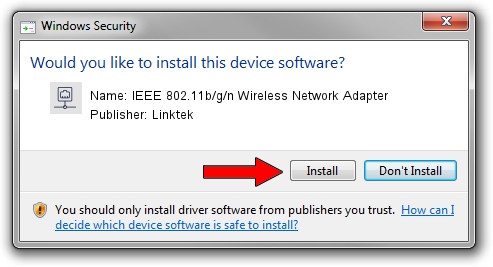Advertising seems to be blocked by your browser.
The ads help us provide this software and web site to you for free.
Please support our project by allowing our site to show ads.
Home /
Manufacturers /
Linktek /
IEEE 802.11b/g/n Wireless Network Adapter /
PCI/VEN_1814&DEV_0701&SUBSYS_3C921948 /
5.00.56.0000 Mar 30, 2015
Linktek IEEE 802.11b/g/n Wireless Network Adapter driver download and installation
IEEE 802.11b/g/n Wireless Network Adapter is a Network Adapters hardware device. The developer of this driver was Linktek. PCI/VEN_1814&DEV_0701&SUBSYS_3C921948 is the matching hardware id of this device.
1. Manually install Linktek IEEE 802.11b/g/n Wireless Network Adapter driver
- Download the setup file for Linktek IEEE 802.11b/g/n Wireless Network Adapter driver from the link below. This download link is for the driver version 5.00.56.0000 released on 2015-03-30.
- Run the driver setup file from a Windows account with administrative rights. If your User Access Control (UAC) is enabled then you will have to confirm the installation of the driver and run the setup with administrative rights.
- Follow the driver installation wizard, which should be quite straightforward. The driver installation wizard will analyze your PC for compatible devices and will install the driver.
- Restart your computer and enjoy the new driver, as you can see it was quite smple.
Driver rating 3.9 stars out of 74047 votes.
2. Installing the Linktek IEEE 802.11b/g/n Wireless Network Adapter driver using DriverMax: the easy way
The advantage of using DriverMax is that it will install the driver for you in the easiest possible way and it will keep each driver up to date, not just this one. How can you install a driver using DriverMax? Let's follow a few steps!
- Open DriverMax and press on the yellow button named ~SCAN FOR DRIVER UPDATES NOW~. Wait for DriverMax to scan and analyze each driver on your computer.
- Take a look at the list of driver updates. Scroll the list down until you find the Linktek IEEE 802.11b/g/n Wireless Network Adapter driver. Click the Update button.
- Finished installing the driver!