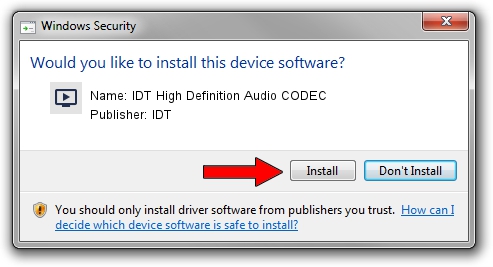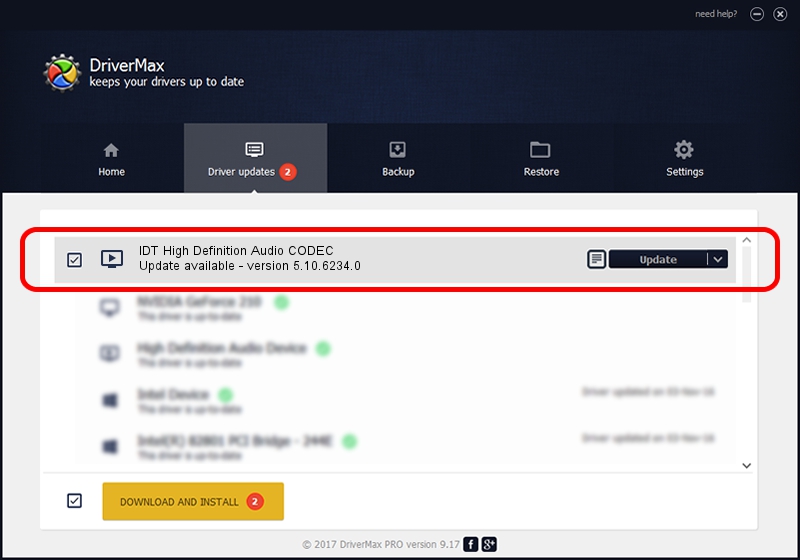Advertising seems to be blocked by your browser.
The ads help us provide this software and web site to you for free.
Please support our project by allowing our site to show ads.
Home /
Manufacturers /
IDT /
IDT High Definition Audio CODEC /
HDAUDIO/FUNC_01&VEN_8384&DEV_7633 /
5.10.6234.0 Aug 27, 2009
IDT IDT High Definition Audio CODEC driver download and installation
IDT High Definition Audio CODEC is a MEDIA hardware device. This Windows driver was developed by IDT. HDAUDIO/FUNC_01&VEN_8384&DEV_7633 is the matching hardware id of this device.
1. Install IDT IDT High Definition Audio CODEC driver manually
- You can download from the link below the driver installer file for the IDT IDT High Definition Audio CODEC driver. The archive contains version 5.10.6234.0 dated 2009-08-27 of the driver.
- Start the driver installer file from a user account with administrative rights. If your User Access Control Service (UAC) is started please confirm the installation of the driver and run the setup with administrative rights.
- Go through the driver setup wizard, which will guide you; it should be quite easy to follow. The driver setup wizard will scan your computer and will install the right driver.
- When the operation finishes shutdown and restart your PC in order to use the updated driver. As you can see it was quite smple to install a Windows driver!
This driver was rated with an average of 3.1 stars by 21317 users.
2. Installing the IDT IDT High Definition Audio CODEC driver using DriverMax: the easy way
The most important advantage of using DriverMax is that it will install the driver for you in just a few seconds and it will keep each driver up to date. How can you install a driver using DriverMax? Let's follow a few steps!
- Start DriverMax and click on the yellow button named ~SCAN FOR DRIVER UPDATES NOW~. Wait for DriverMax to scan and analyze each driver on your computer.
- Take a look at the list of available driver updates. Search the list until you find the IDT IDT High Definition Audio CODEC driver. Click the Update button.
- Finished installing the driver!

Aug 5 2016 7:18PM / Written by Dan Armano for DriverMax
follow @danarm