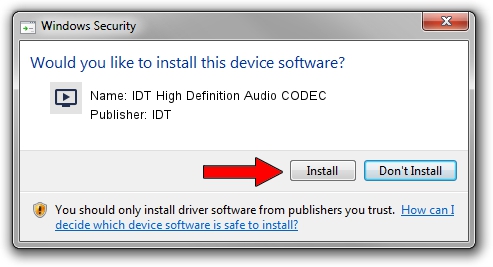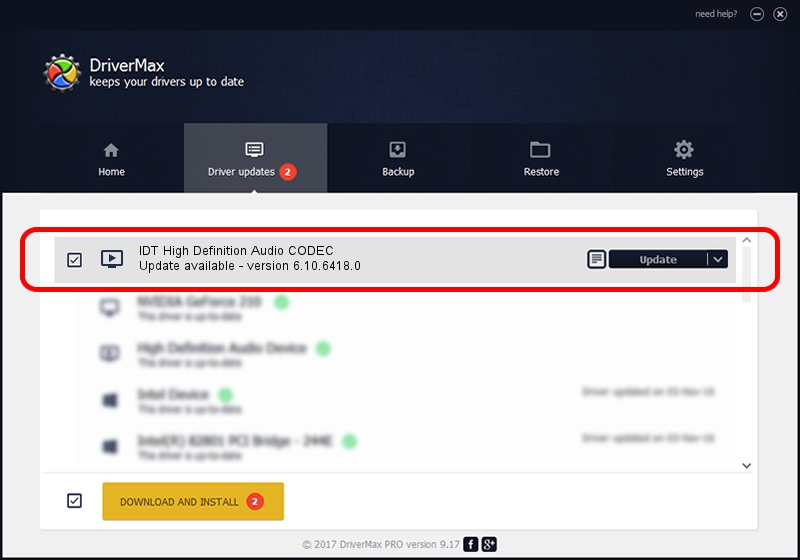Advertising seems to be blocked by your browser.
The ads help us provide this software and web site to you for free.
Please support our project by allowing our site to show ads.
Home /
Manufacturers /
IDT /
IDT High Definition Audio CODEC /
HDAUDIO/FUNC_01&VEN_8384&DEV_7627&SUBSYS_30D4103C /
6.10.6418.0 Jul 24, 2012
IDT IDT High Definition Audio CODEC how to download and install the driver
IDT High Definition Audio CODEC is a MEDIA device. This driver was developed by IDT. HDAUDIO/FUNC_01&VEN_8384&DEV_7627&SUBSYS_30D4103C is the matching hardware id of this device.
1. How to manually install IDT IDT High Definition Audio CODEC driver
- Download the driver setup file for IDT IDT High Definition Audio CODEC driver from the link below. This download link is for the driver version 6.10.6418.0 dated 2012-07-24.
- Run the driver installation file from a Windows account with administrative rights. If your User Access Control Service (UAC) is enabled then you will have to confirm the installation of the driver and run the setup with administrative rights.
- Go through the driver installation wizard, which should be quite easy to follow. The driver installation wizard will scan your PC for compatible devices and will install the driver.
- Shutdown and restart your computer and enjoy the new driver, as you can see it was quite smple.
This driver was installed by many users and received an average rating of 3.5 stars out of 99667 votes.
2. The easy way: using DriverMax to install IDT IDT High Definition Audio CODEC driver
The advantage of using DriverMax is that it will setup the driver for you in the easiest possible way and it will keep each driver up to date, not just this one. How easy can you install a driver with DriverMax? Let's see!
- Start DriverMax and press on the yellow button that says ~SCAN FOR DRIVER UPDATES NOW~. Wait for DriverMax to scan and analyze each driver on your computer.
- Take a look at the list of available driver updates. Scroll the list down until you find the IDT IDT High Definition Audio CODEC driver. Click the Update button.
- Finished installing the driver!

Jun 20 2016 12:48PM / Written by Daniel Statescu for DriverMax
follow @DanielStatescu