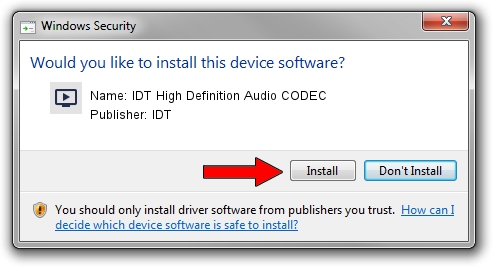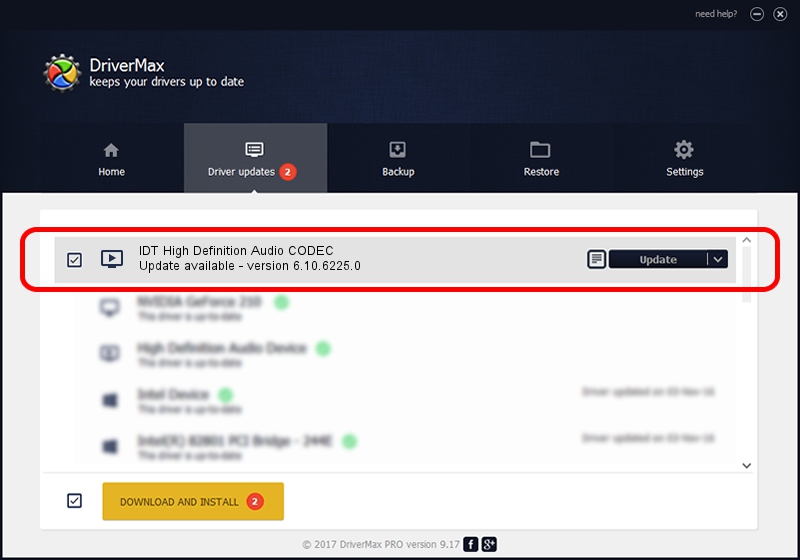Advertising seems to be blocked by your browser.
The ads help us provide this software and web site to you for free.
Please support our project by allowing our site to show ads.
Home /
Manufacturers /
IDT /
IDT High Definition Audio CODEC /
HDAUDIO/FUNC_01&VEN_8384&DEV_7626&SUBSYS_103C30E2 /
6.10.6225.0 Jul 21, 2009
Driver for IDT IDT High Definition Audio CODEC - downloading and installing it
IDT High Definition Audio CODEC is a MEDIA hardware device. This Windows driver was developed by IDT. The hardware id of this driver is HDAUDIO/FUNC_01&VEN_8384&DEV_7626&SUBSYS_103C30E2; this string has to match your hardware.
1. Install IDT IDT High Definition Audio CODEC driver manually
- Download the driver setup file for IDT IDT High Definition Audio CODEC driver from the link below. This download link is for the driver version 6.10.6225.0 released on 2009-07-21.
- Start the driver setup file from a Windows account with the highest privileges (rights). If your User Access Control (UAC) is enabled then you will have to confirm the installation of the driver and run the setup with administrative rights.
- Follow the driver setup wizard, which should be quite straightforward. The driver setup wizard will analyze your PC for compatible devices and will install the driver.
- Shutdown and restart your PC and enjoy the updated driver, it is as simple as that.
This driver was installed by many users and received an average rating of 3.6 stars out of 8988 votes.
2. How to install IDT IDT High Definition Audio CODEC driver using DriverMax
The advantage of using DriverMax is that it will install the driver for you in the easiest possible way and it will keep each driver up to date, not just this one. How can you install a driver using DriverMax? Let's follow a few steps!
- Open DriverMax and press on the yellow button that says ~SCAN FOR DRIVER UPDATES NOW~. Wait for DriverMax to analyze each driver on your PC.
- Take a look at the list of driver updates. Scroll the list down until you find the IDT IDT High Definition Audio CODEC driver. Click the Update button.
- Finished installing the driver!

Jun 20 2016 12:48PM / Written by Andreea Kartman for DriverMax
follow @DeeaKartman