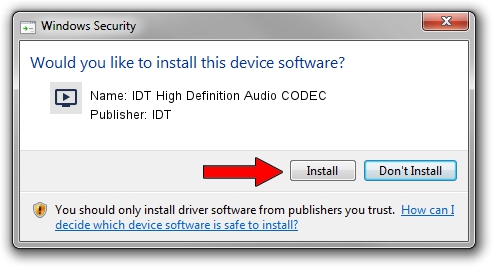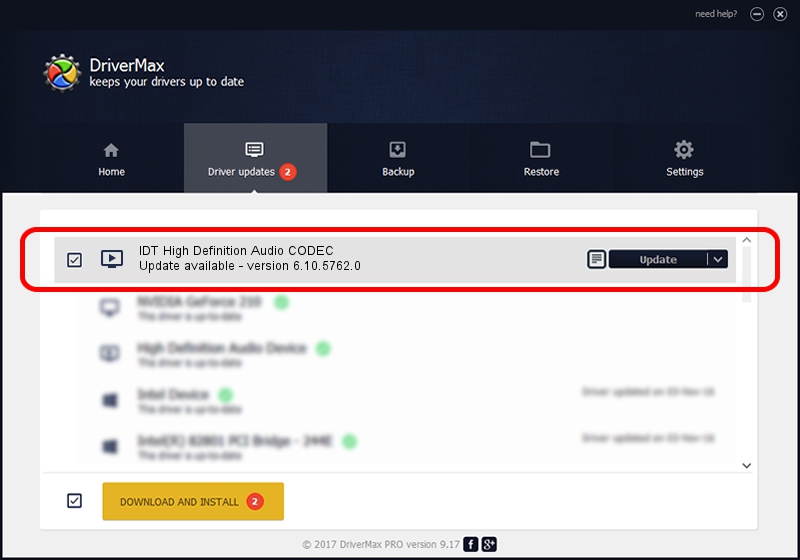Advertising seems to be blocked by your browser.
The ads help us provide this software and web site to you for free.
Please support our project by allowing our site to show ads.
Home /
Manufacturers /
IDT /
IDT High Definition Audio CODEC /
HDAUDIO/FUNC_01&VEN_8384&DEV_7612 /
6.10.5762.0 Dec 14, 2007
IDT IDT High Definition Audio CODEC how to download and install the driver
IDT High Definition Audio CODEC is a MEDIA device. The Windows version of this driver was developed by IDT. In order to make sure you are downloading the exact right driver the hardware id is HDAUDIO/FUNC_01&VEN_8384&DEV_7612.
1. IDT IDT High Definition Audio CODEC driver - how to install it manually
- You can download from the link below the driver installer file for the IDT IDT High Definition Audio CODEC driver. The archive contains version 6.10.5762.0 released on 2007-12-14 of the driver.
- Start the driver installer file from a user account with administrative rights. If your User Access Control (UAC) is running please accept of the driver and run the setup with administrative rights.
- Follow the driver setup wizard, which will guide you; it should be quite easy to follow. The driver setup wizard will scan your PC and will install the right driver.
- When the operation finishes restart your computer in order to use the updated driver. It is as simple as that to install a Windows driver!
This driver was rated with an average of 3 stars by 17586 users.
2. The easy way: using DriverMax to install IDT IDT High Definition Audio CODEC driver
The advantage of using DriverMax is that it will setup the driver for you in just a few seconds and it will keep each driver up to date, not just this one. How can you install a driver using DriverMax? Let's take a look!
- Start DriverMax and push on the yellow button named ~SCAN FOR DRIVER UPDATES NOW~. Wait for DriverMax to scan and analyze each driver on your computer.
- Take a look at the list of driver updates. Scroll the list down until you locate the IDT IDT High Definition Audio CODEC driver. Click the Update button.
- Finished installing the driver!

Jun 20 2016 12:48PM / Written by Andreea Kartman for DriverMax
follow @DeeaKartman