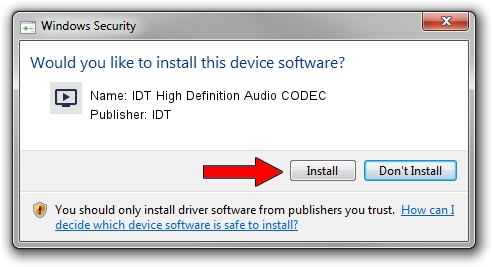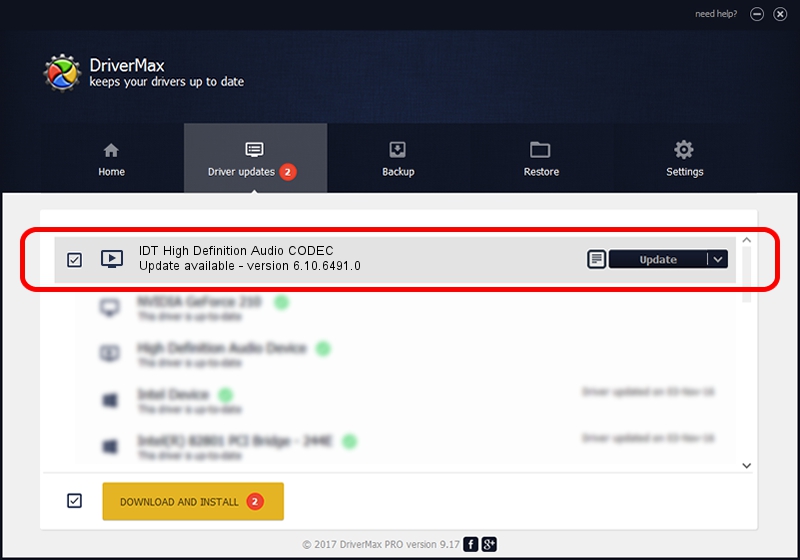Advertising seems to be blocked by your browser.
The ads help us provide this software and web site to you for free.
Please support our project by allowing our site to show ads.
Home /
Manufacturers /
IDT /
IDT High Definition Audio CODEC /
HDAUDIO/FUNC_01&VEN_111D&DEV_76E5&SUBSYS_1179FA96 /
6.10.6491.0 Aug 16, 2013
IDT IDT High Definition Audio CODEC - two ways of downloading and installing the driver
IDT High Definition Audio CODEC is a MEDIA hardware device. The developer of this driver was IDT. The hardware id of this driver is HDAUDIO/FUNC_01&VEN_111D&DEV_76E5&SUBSYS_1179FA96.
1. How to manually install IDT IDT High Definition Audio CODEC driver
- You can download from the link below the driver installer file for the IDT IDT High Definition Audio CODEC driver. The archive contains version 6.10.6491.0 dated 2013-08-16 of the driver.
- Start the driver installer file from a user account with administrative rights. If your UAC (User Access Control) is enabled please confirm the installation of the driver and run the setup with administrative rights.
- Go through the driver setup wizard, which will guide you; it should be pretty easy to follow. The driver setup wizard will analyze your PC and will install the right driver.
- When the operation finishes restart your computer in order to use the updated driver. As you can see it was quite smple to install a Windows driver!
This driver was rated with an average of 3.5 stars by 70579 users.
2. Installing the IDT IDT High Definition Audio CODEC driver using DriverMax: the easy way
The advantage of using DriverMax is that it will setup the driver for you in just a few seconds and it will keep each driver up to date. How can you install a driver with DriverMax? Let's see!
- Open DriverMax and press on the yellow button that says ~SCAN FOR DRIVER UPDATES NOW~. Wait for DriverMax to scan and analyze each driver on your PC.
- Take a look at the list of detected driver updates. Scroll the list down until you locate the IDT IDT High Definition Audio CODEC driver. Click the Update button.
- Finished installing the driver!

Jul 18 2016 9:41AM / Written by Dan Armano for DriverMax
follow @danarm