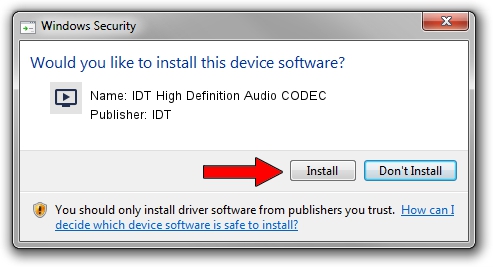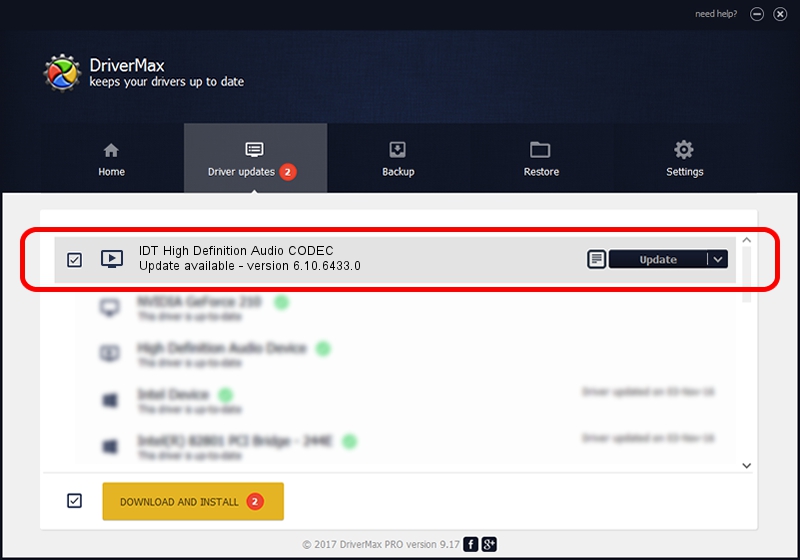Advertising seems to be blocked by your browser.
The ads help us provide this software and web site to you for free.
Please support our project by allowing our site to show ads.
Home /
Manufacturers /
IDT /
IDT High Definition Audio CODEC /
HDAUDIO/FUNC_01&VEN_111D&DEV_76E5&SUBSYS_103C18FC /
6.10.6433.0 Oct 24, 2012
Download and install IDT IDT High Definition Audio CODEC driver
IDT High Definition Audio CODEC is a MEDIA hardware device. This Windows driver was developed by IDT. The hardware id of this driver is HDAUDIO/FUNC_01&VEN_111D&DEV_76E5&SUBSYS_103C18FC; this string has to match your hardware.
1. How to manually install IDT IDT High Definition Audio CODEC driver
- You can download from the link below the driver setup file for the IDT IDT High Definition Audio CODEC driver. The archive contains version 6.10.6433.0 dated 2012-10-24 of the driver.
- Run the driver installer file from a user account with the highest privileges (rights). If your User Access Control Service (UAC) is started please accept of the driver and run the setup with administrative rights.
- Follow the driver installation wizard, which will guide you; it should be pretty easy to follow. The driver installation wizard will analyze your PC and will install the right driver.
- When the operation finishes restart your computer in order to use the updated driver. As you can see it was quite smple to install a Windows driver!
This driver was rated with an average of 3.5 stars by 69376 users.
2. Using DriverMax to install IDT IDT High Definition Audio CODEC driver
The advantage of using DriverMax is that it will install the driver for you in the easiest possible way and it will keep each driver up to date. How can you install a driver using DriverMax? Let's see!
- Open DriverMax and push on the yellow button that says ~SCAN FOR DRIVER UPDATES NOW~. Wait for DriverMax to scan and analyze each driver on your PC.
- Take a look at the list of driver updates. Search the list until you locate the IDT IDT High Definition Audio CODEC driver. Click the Update button.
- Finished installing the driver!

Jun 20 2016 12:48PM / Written by Daniel Statescu for DriverMax
follow @DanielStatescu